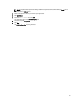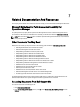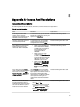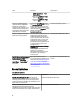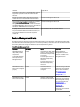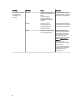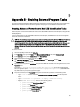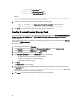User's Manual
* power reset (for Power Reset task)
* identify on (for LED Identification On task)
* identify off (for LED Identification Off task)
Example:
-I lan -H $Target/Property[Type="Dell.WindowsServer.Server"]/RemoteAccessIP$
-U root -P <password> -k <kgkey> power status
8. For LED on or off tasks, type the command line parameters in following format:
– Type -ip and choose the Remote Access IP with IPMI capability from drop-down menu.
– Type -u <username> -p <password> -k <kgkey> <IPMI task string>.
9. Click Create to create the task and repeat this procedure for each new BMC task.
Creating A Launch License Manager Task
Launch License Manager Task uses the default Dell License Manager(DLM) install path (%PROGRAMFILES(X86)%\Dell
\SysMgt\LicenseManager\Dell.DlmUI.exe or %PROGRAMFILES%\Dell\SysMgt\LicenseManager\Dell.DlmUI.exe), that
cannot be modified.
If your systems deviate from this, install DLM on the management server and create new console tasks in the Authoring
pane targeted on DLM for Dell Server.
To create a new task:
1. Launch OpsMgr console and click Authoring.
2. In the Authoring pane, right-click Tasks under Management Pack Objects, and select Create new task.
3. In the Task Type screen, select Command line under Console Tasks.
4. Select the destination management pack and click Next.
5. Type Task name, Description, and set the Task Target with one of the following:
– Dell Windows Server (for Dell Server In-band Monitoring)
– Dell Server (for Dell Server Out-of-band Monitoring)
– Dell iDRAC7 (for DRAC Monitoring)
6. Click Next.
The Command Line screen is displayed.
7. Type the path of the application
Dell.DlmUI.exe
(the path where DLM was installed on the management server) in
the Application field.
For example, C:\Program Files\Dell\SysMgt\LicenseManager\Dell.DlmUI.exe (default DLM
Path may differ based on your operating system language).
8. Click Create to create the task and repeat this procedure for each new DLM task.
66