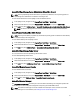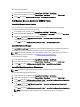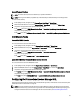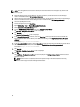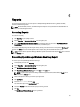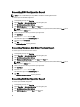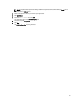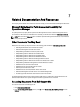User's Manual
6
Reports
The reporting feature allows you to create reports for Dell OpenManage Windows Event Log, Dell Server BIOS,
Firmware, and RAID configuration.
NOTE: Dell Server BIOS, Firmware, and RAID Configuration Reports are only available in the Detailed Edition of
Server (In-band) Management Pack.
Accessing Reports
To access the reporting:
1. Click Reporting in your OpsMgr console.
2. Expand Reporting → Application Monitoring in the navigation pane.
3. Click on Dell Windows Server (Scalable Edition) for the Windows Event Log and click on Dell Windows Server
(Detail Edition)
for BIOS, Firmware and Driver Versions, and RAID reports.
You can also access Reporting from the diagram view by clicking on the server instance. The option for Dell Reports is
located in the Tasks pane under the Dell System instance reports along with the default Microsoft reports.
NOTE: In System Center Operations Manager 2007 R2 or System Center Essentials 2010, the Tasks pane is referred
to as Actions pane.
Generating OpenManage Windows Event Log Report
To create a report for OpenManage Windows Event Logs:
1. On the OpsMgr console, click Reporting.
2. Expand Reporting → Application Monitoring in the navigation pane.
3. Click Dell Windows Server (Scalable Edition).
4. Click OpenManage Windows Event Log then click Open in the Tasks pane.
NOTE: In System Center Operations Manager 2007 R2 or System Center Essentials 2010, the Tasks pane is
referred to as Actions pane.
5. Select a time period for which you want the report generated.
6. Click Add Object.
7. Search for Dell Server and click Add.
You will find the object in the Selected object pane.
8. Choose the Severity of the events whose report you want to generate.
9. Click Run.
The OpenManage Windows Event Log report is generated.
55