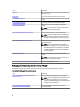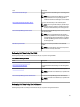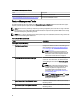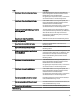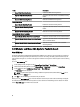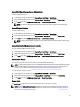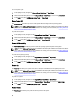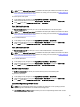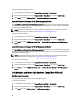User's Manual
Tasks Description
Import DRAC Monitoring Feature Enables the DRAC monitoring feature.
Upgrade DRAC Monitoring Feature Upgrades to the latest version of the DRAC monitoring
feature.
Remove DRAC Monitoring Feature Removes the DRAC monitoring feature.
Chassis Monitoring
Import Chassis Monitoring Feature Enables the chassis monitoring feature.
Upgrade Chassis Monitoring Feature Upgrades to the latest version of the chassis monitoring
feature.
Remove Chassis Monitoring Feature Removes the chassis monitoring feature.
Chassis Modular Server Correlation
Import Chassis Modular Server Correlation Feature Enables the chassis modular server correlation feature.
Upgrade Chassis Modular Server Correlation Feature Upgrades to the latest version of the chassis modular
server correlation feature.
Remove Chassis Modular Server Correlation Feature Removes the chassis modular server correlation
monitoring feature.
Dell Modular and Monolithic Systems Tasks (In-band)
Clear ESM Logs
The Server Administrator Embedded Server Management (ESM) log, also referred to as the hardware log, maintains a
list of all system events generated by the hardware, such as error-correcting code (ECC), system reset and boot, and
probe threshold changes. You can refer to this log when hardware errors appear or when the system is not functioning
properly.
To run the Clear ESM Logs task:
1. In the OpsMgr console, navigate to a Dell Diagram Views, State Views, or Alerts Views.
2. Select the desired Dell system in any of the Diagram Views or State Views or an alert in the Alerts Views.
3. In the Tasks pane, select Dell Windows Server Tasks → Clear ESM Logs.
The Run Tasks window is displayed.
NOTE: In System Center Operations Manager 2007 R2 or System Center Essentials 2010, the Tasks pane is
referred to as Actions pane.
4. Click Run to clear the ESM logs of the device that you selected.
When you run the Clear ESM Logs task, on the task execution screen only the result of the task initiating is displayed.
For example, the task execution screen may show a success result even if the ESM logs are not cleared. This means
that the Clear ESM Logs task initiation was successful.
46