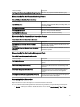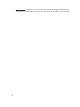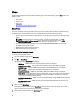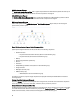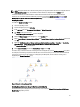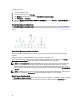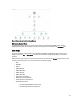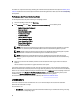User's Manual
To enable the monitor:
1. Launch the OpsMgr console.
2. From the navigation pane, click Authoring.
3. Click Monitors on the left pane and select the Network Interfaces Group monitor.
4. Click Entity Health → Availability.
5. Right-click Network Interfaces Group to Dell Server Health Roll up and select Overrides → Enable the Monitor from
the menu options.
Chassis Management Controllers Group
The Chassis Management Controllers Group diagram view offers a graphical representation of all Dell CMC, DRAC/MC,
Dell PowerEdge M1000e and Dell PowerEdge VRTX, and their inventory. For Chassis discovery, see Discovering Chassis
Devices.
Figure 3. Chassis Management Controllers Group Diagram
For discovered CMC and DRAC/MC chassis, you can view the occupied and free slot summary in the Chassis Slots
Summary.
Slot names modified on CMC and DRAC/MC chassis are reflected in the diagram view.
The correlation of Dell servers with the server modules of CMC and DRAC/MC chassis are displayed in the Chassis
Management Controllers Group diagram. The Dell system is visible under the slot in the diagram.
NOTE: Create Run As Account for CMC and DRAC/MC slots discovery with simple, basic, or digest authentication
only. For more information, see "Configuring the Dell Chassis Management Controller Feature For Correlating
Server Modules With Chassis Slot Summary" section of the
Dell Server Management Pack Suite Version 5.1 For
Microsoft System Center Operations Manager and System Center Essentials Installation Guide
at dell.com/support/
manuals.
NOTE: The iDRAC firmware of the modular systems should be compatible with the CMC firmware, failing which, the
Service Tag is displayed as Not Available and the Chassis Blade Correlation may not be possible.
Remote Access Controllers Group
The Remote Access Controllers Group diagram view offers a graphical representation of all DRAC 5, iDRAC 6, and iDRAC
7 (modular and monolithic) devices. Select a component in the diagram to view its details in the
Detail View pane.
28