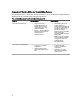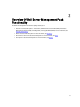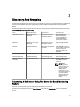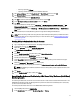User's Manual
– Scanning a specified IP Range.
– Importing a text file containing the list of iDRAC IP addresses.
15. Click Advanced Options, select the Skip CA Check and Skip CN Check option and click OK.
16. Click Scan for Devices to search for Dell PowerEdge 12G systems on your network.
The IP addresses are listed under Available Devices.
17. Click Add to add the list of IP addresses you want to monitor and click OK.
18. On the Specify the devices you want to monitor screen, click Create.
19. Click Close.
The scanned Dell servers initially appear in Monitoring → WS-Management and SMASH Monitoring → WS-
Management Device State screen. After the automatically triggered SMASH discovery is completed by the
OpsMgr, the Dell servers appear in Monitoring → WS-Management and SMASH Monitoring → SMASH Device
State screen.
20. Enable the Server (Out-of-band) Monitoring feature through Feature Management Dashboard.
NOTE: Before discovering a Dell server using the Server (Out-of-Band) monitoring feature, the Dell Connections
License Server URL has to be configured and setup. For more information, see the Configuring Dell Connections
License Manager URL.
Creating A Simple Authentication Run As Account
1. Log on to OpsMgr 2012 as an administrator for the OpsMgr Management Group.
2. On the OpsMgr console, click Administration.
3. Right-click Accounts, and then click Create Run As Account.
The Create Run As Account Wizard screen is displayed.
4. Click Next.
5. From the Run As Account type drop-down menu, select Simple Authentication.
6. Provide a display name in the Display Name text box.
7. Provide a brief description in the Description text box and click Next.
8. On the Credentials screen provide the iDRAC login credentials for the systems you want to discover using the
Server (Out-Of-Band) Monitoring feature. Click Next.
9. Select the Less secure or More secure option as appropriate.
For more information, see the OpsMgr documentation at technet.microsoft.com/en-us/library/hh321655.aspx.
NOTE: If the iDRAC login credentials are different for each of the systems, create a separate Run As Account
for each of them.
10. Click Create.
11. After the Run As Account has been created, click Close.
Associating Run As Account For Monitoring A Dell Server Using The Server (Out-Of-Band)
Monitoring Feature
For monitoring the Dell server, the Run As account used to discover it needs to be associated with the Dell server in the
SMASH Device Monitoring Profile. The Management Pack performs the association automatically. But in some cases,
you have to do the association manually.
To manually associate the Run As Account in the SMASH Device Monitoring Profile:
1. Launch OpsMgr 2012, and click Administration.
2. In the Administration pane, browse to Run As Configuration → Profiles.
17