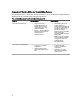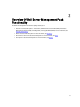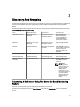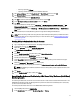User's Manual
To discover a Dell server using Dell Server (In-band) Monitoring Feature:
1. Log on to the management server as an OpsMgr administrator.
2. On the OpsMgr console, click Administration.
3. At the bottom of the navigation pane, click Discovery Wizard.
4. Run the Discovery Wizard, select Windows computers and follow the instructions on the screen.
For more information, see the OpsMgr documentation at technet.microsoft.com.
5. Enable the Server (In-Band) Monitoring feature by importing the Dell Server Management Pack through Feature
Management Dashboard.
NOTE: Dell servers that do not have Dell OpenManage Server Administrator (OMSA) installed, or have OMSA
earlier than version 6.4 are grouped as Dell Unmanaged.
Discovering A Dell Server Using The Server (Out-Of-Band)
Monitoring Feature
NOTE: The Microsoft SMASH Library (MPB) file has to be installed. For information on installing the Microsoft
SMASH Library (MPB) file, see the"Installing the Out-Of-Band Monitoring Template" section of the
Dell Server
Management Pack Suite Version 5.1 For Microsoft System Center Operations Manager and System Center
Essentials Installation Guide
at dell.com/support/manuals.
To discover a Dell server using the Dell Server (Out-of-band) Monitoring feature:
1. Log on to OpsMgr 2012 as an administrator for the OpsMgr Management Group.
2. On the OpsMgr console, click Authoring.
3. At the bottom of the navigation pane, click Add Monitoring Wizard.
The Add Monitoring Wizard screen appears.
4. On the Select Monitoring Type screen, select WS-Management and SMASH Device Discovery and click Next.
5. On the General Properties screen, in the Name field provide a name for the wizard.
6. Under Management pack, click New.
The Create a Management Pack screen appears.
7. Provide a name for the management pack in the Name field and click Next.
For information on creating a management pack, see the OpsMgr documentation at technet.microsoft.com.
8. Click Create.
The management pack you created is selected in the Management pack drop-down box.
9. Click Next.
10. On the Specify the target drop-down menu, select a resource pool for monitoring out-of-band devices and click
Next.
11. On the Specify the account to be used to run discovery screen, click New and create a Simple Authentication Run
As Account.
For more information on creating a Simple Authentication type Run As Account, see Creating A Simple
Authentication Run As Account.
12. Select the Run As Account you created from the Run As Account drop-down menu and click Next.
13. Click Add.
14. On the Add Devices screen specify the iDRAC IP address of the systems you want to monitor using the Server (out-
of-band) Monitoring feature. You can specify the iDRAC IP address of the systems by:
– Scanning the IP Subnet that you provided.
16