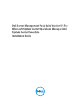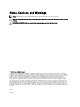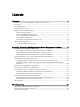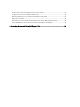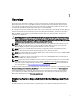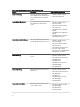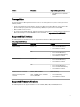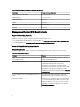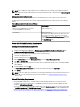Setup Guide
NOTE: Access DRAC tools, Dell OpenManage Server Administrator (Server Administrator), BMC Management
Utility from the
Dell Systems Management Tools and Documentation
media, or download it from dell.com/support/
manuals.
Management Server Action Account
The following table lists the software requirements in the Management Server for using the features of the suite.
The Management Server Action Account needs the following additional privileges on Dell systems for the following
features.
Table 5. Management Server Action Account Privileges
Feature User Privilege
Dell Server In-band DRAC discovery and the
corresponding DRAC console launch
Admin or Power user
Clear ESM log
Admin or Power user
Alternatively, if the Management Server Action Account
has normal user privileges, operators can, instead of
selecting Use the predefined Run as Account, enter task
credentials with Power User (or higher) privileges to run
the Clear ESM Logs task.
Server Out-Of-Band Monitoring Requirements
Installing The Out-Of-Band Monitoring Template
To install the out-of-band monitoring template:
1. Download the SMASH Library MPB file — WS-ManagementAndSMASHDeviceDiscoveryTemplate.msi from
go.microsoft.com/fwlink/?LinkID=244308 to a temporary location.
2. Run the .msi to copy SMASH Library MPB file to the user/default location.
3. Launch the OpsMgr 2012 console.
4. From the navigation pane, click Administration.
5. Expand Administration, right-click Management Packs, and select Import Management Packs.
6. Click Add → Add from disk.
7. Type the location details or navigate to the location where you downloaded the Microsoft's Out-Of-Band SMASH
Library MPB file.
8. Select the MPB file and click Open.
The Import Management Packs screen appears with the template displayed in the Import List.
9. Click Install.
NOTE: To discover a Dell system using the Server (Out-of-Band) monitoring feature, the Dell Connections License
Server URL has to be configured and setup. For more information, see Configuring Dell Connections License
Manager URL.
Chassis Monitoring Requirements
• Enable RACADM on CMC devices, and CMC module on Dell PowerEdge VRTX devices for slot discovery and
correlation to work. For more information, see
RACADM Command Line Reference Guide for iDRAC7 and CMC
available at dell.com/support/manuals.
• To discover Chassis Slot Summary for CMC and DRAC/MC, create Run As Accounts and associate it to the profiles
— Dell CMC Login Account or DRAC/MC Login Account Run As Profiles. Also, enable the CMC and DRAC/MC Slot
Discoveries from the operations console. For more information, see Configuring The Dell Chassis Management
Controller Feature For Correlating Server Modules With Chassis Slot Summary.
9