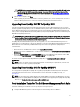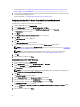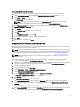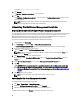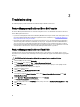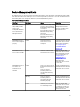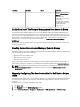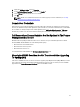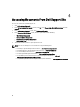Setup Guide
3
Troubleshooting
The following chapter provides information for troubleshooting installation related errors.
Feature Management Dashboard Does Not Populate
The Feature Management Dashboard runs on all the management servers in a distributed environment to discover a
Feature Management Host Server.
• If you have manually imported the Feature Monitoring MP without running the installer on the management server,
the Feature Management Dashboard will not be populated. For more information, see Installing The Dell Server
Management Pack Suite Using The Installer.
• Depending on the timing of discovery on each of the management servers, the dashboard may get populated in
duration varying from a few minutes to maximum of a day’s cycle. To populate the dashboard within 40 minutes,
decrease the frequency of the Dell Feature Management Host Discovery to a minimum of 15 minutes and Dell
Registry based Server Management Suite Discovery to a minimum of 10 minutes. It is recommended to revert the
overrides made to the Discoveries once the Feature Management Dashboard is populated.
Feature Management Dashboard Task Fails
Performing upgrade task in Feature Management Dashboard can result in data loss; for example, if there are any
dependencies or associations on the monitoring feature being modified, the upgrade task will fail with the appropriate
message.
CAUTION: Overriding task parameters will results in management pack or operational data loss.
1. Launch OpsMgr console and click Monitoring.
2. In the Monitoring pane, browse to Dell → Feature Management Dashboard.
The Feature Management Dashboard pane displays the list of management pack present in OpsMgr and the
management pack version to which you can upgrade.
3. Select the monitoring feature.
4. Under Tasks, expand Dell Monitoring Feature Tasks.
5. Click the upgrade monitoring task.
For example, to upgrade Chassis Monitoring feature, click Upgrade Chassis Monitoring Feature under Dell
Monitoring Feature Tasks.
6. On the Run Task — Upgrade Monitoring Feature screen, click Override.
The Override Task Parameters screen is displayed.
7. From the drop-down menu in the New Value column, change the value of AutoResolve Warnings/Errors to True.
8. Click Override.
9. Click Run to run the task.
26