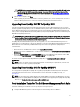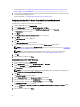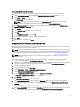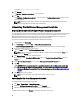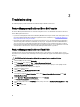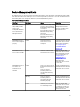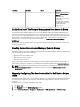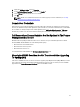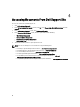Setup Guide
Associating Multiple Run As Accounts
1. Follow step 1 to step 6 under Configuring OpsMgr 2012 To Monitor Traps And Trap-Based Unit Monitors.
2. On the Add a Run As Account screen, select the A selected class, group, or object option.
3. Click Select → Class.
The Class Search screen is displayed.
NOTE: You can also associate the community string Run As Account with Object and Group. For more
information, see the Microsoft documentation for OpsMgr 2012 at technet.microsoft.com.
4. In the Filter by (optional) text box enter the class name. Depending on the type of device, type Dell Server, Dell
CMC, Dell DRAC/MC, or Dell RAC classes.
5. Click Search.
6. Under Available items, select the class you want to add.
7. Click OK.
8. On the Add Run As account screen, click OK.
9. Repeat step 2 to step 8 for each type of class you want to manage.
10. Click Save.
11. After the wizard is complete, click Close.
Configuring Dell Connections License Manager URL
Perform this task before importing the Server (Out-of-band) Monitoring feature, as Dell Servers are discovered only after
the Dell Connections License Server is configured.
NOTE: If you have already imported the Server (Out-of-band) Monitoring feature, the Dell servers are discovered
only in the next discovery cycle and an alert is generated in the Feature Management Dashboard prompting you to
configure the Dell Connections License Manager URL. For more information, see Feature Management Alerts.
NOTE: If the management server has been restarted, the discovered Dell servers will appear only after the next
discovery cycle.
1. Install the Dell Connections License Manager. For more information, see
Dell Connections License Manager
Version 1.0 Installation Guide
at dell.com/support/manuals.
2. Obtain licenses for the monitoring feature. For more information, see the "Managing Connections License Manager"
section in the
Dell Connections License Manager Version 1.0 User’s Guide
at dell.com/support/manuals.
3. Launch the OpsMgr 2012 console.
4. From the navigation pane, click Monitoring.
5. Expand Monitoring → Dell → Feature Management Dashboard.
6. Select Server (Out-of-band) Monitoring feature.
7. From the Dell Monitoring Feature Tasks pane, select Configure License Server.
The Run Task - Configure License Server screen is displayed.
8. Click Override.
The Override Task Parameters screen is displayed.
9. In the LicenseWebServiceURL parameter, under the New Value column type the license web service URL (the
license webservice URL uses the default port as 8543) in the following format http://<
License Server IP
>: <
port
number
>/.
For example: http://10.56.123.255:8543/.
10. In the LicenseWebUIURL parameter, under the New Value column type the license web UI URL (the license web UI
URL uses the default port as 8544) in the following format
http://<
License Server IP
>: <
port number
>/.
23