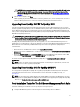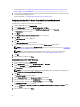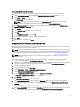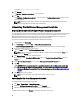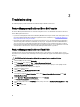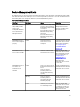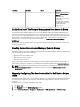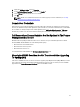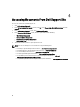Setup Guide
For more information, see Configuring the Dell Chassis Management Controller Feature For Correlating Server
Modules With Chassis Slot Summary.
2. Configure Dell Server Management Pack Suite to get licenses from Dell Connections License Manager to enable
Server (Out-of-band) Monitoring feature.
For more information, see Configuring Dell Connections License Manager URL.
Configuring OpsMgr 2012 To Monitor Traps And Trap-Based Unit Monitors
To monitor traps, and trap-based unit monitors in OpsMgr 2012:
1. Launch OpsMgr 2012, and click Administration.
2. In the Administration pane, browse to Run As Configuration→ Profiles.
3. From the list of available profiles, right-click SNMP Monitoring Account and click Properties.
The Introduction screen is displayed.
4. Click Next.
The Specify the Run As profile's general properties screen is displayed.
5. Click Next.
The Run As Accounts screen is displayed.
6. Click Add.
The Add a Run As Account screen is displayed.
7. Select the community string to discover the devices from the Run As account drop-down list.
NOTE: Create a Community String Run As Account if none is present. For more information, see Creating Run
As Account For SNMP Monitoring.
NOTE: If you are using multiple Run As Accounts to discover devices, associate each device with its
associated Run As Account. For more information, see Associating Multiple Run As Accounts.
8. Click OK.
9. After the wizard is complete, click Close.
Creating Run As Account For SNMP Monitoring
1. Launch OpsMgr 2012, and click Administration.
2. In the Administration pane, browse to Run As Configuration → Accounts.
3. Right-click Accounts and click Create Run As Account.
The Introduction screen is displayed.
NOTE: For more information on Run As Account for Network Monitoring, see the Microsoft TechNet site at
technet.microsoft.com/en-us/library/hh212920.aspx.
4. Click Next.
The General Properties screen is displayed.
5. Select Community String from the Run As Account type: drop-down list.
6. Type the community string name in the Display name: text box and click Next.
7. Provide the account credentials in the Community string text box and click Next.
The Distribution Security screen is displayed.
8. Select the Less secure - I want the credentials to be distributed automatically to all managed computers. option,
and click
Create.
9. After the wizard is complete, click Close.
22