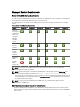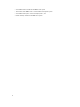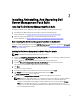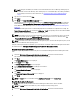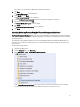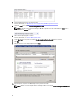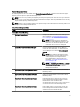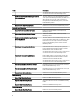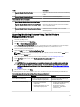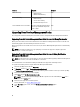Setup Guide
Features Scalable Detailed
DRAC Monitoring
• DRAC inventory
• DRAC health monitoring
N/A
Chassis Monitoring
• Blade inventory
• Chassis slots summary
• Health monitoring of chassis
N/A
Chassis Modular Server Correlation Inventory and health monitoring from
chassis up to individual components
inside a blade
N/A
Upgrading From Previous Management Packs
You can upgrade to Dell Server Management Pack Suite version 5.1 using the Dell Feature Management Dashboard.
Upgrading From Dell Server Management Pack Suite Version 5.0.1 Using The Installer
When you run the installer, it detects the installed features from Dell Server Management Pack Suite version 5.0.1 and
automatically upgrades the Feature Management Pack to version 5.1.
When you upgrade from version 5.0.1 to the current version, the Feature Monitoring Management Pack is automatically
imported.
NOTE: The installer may display a message prompting a restart after the upgrade is completed, ignore this
message as a restart is not required.
Upgrading From Dell Server Management Pack Suite Version 4.1 Using Dell Feature
Management Dashboard
NOTE: Overrides targeted to a specific object are not carried forward while upgrading to Dell Server Management
Pack Suite version 5.1, even if the override MPs are carried over.
It is recommended to use the Dell Feature Management Dashboard to upgrade the monitoring features.
To upgrade the monitoring features using the Dell Feature Management Dashboard:
1. Launch the OpsMgr console and click Monitoring.
2. In Monitoring, browse to Dell → Feature Management Dashboard.
The Feature Management Dashboard pane lists the monitoring features and their versions present in the OpsMgr.
3. Select the monitoring feature you want to upgrade.
4. Under Tasks, expand Dell Monitoring Feature Tasks.
NOTE: In System Center Operations Manager 2007 R2 or System Center Essentials 2010, the Tasks pane is
referred to as Actions pane.
5. Select the task to upgrade the monitoring feature.
For more information, see Feature Management Tasks.
6. On the Run Task upgrade screen, select the Use the predefined Run As Account option.
7. Click Run.
20