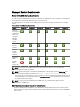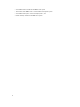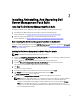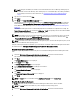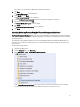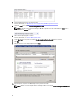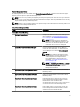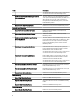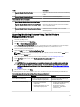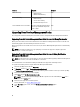Setup Guide
NOTE: During the installation, the installer creates the Dell Connections License Manager domain groups in
the Windows Server Active Directory. If the domain groups are not automatically created during installation,
then manually create them. For more information, see Creating Connections License Manager Domain
Groups.
8. Type the user credentials and click Next.
9. Click Install.
10. Click Finish on the Install Shield Wizard Completed screen.
The Management packs are extracted to the location where Dell Server Management Pack Suite is installed. The
default location is C:\Program Files\Dell Management Packs\Server Mgmt Suite\5.1. To import the Management
Packs (MP) and enable Monitoring features, see Importing Monitoring Features Using Dell Feature Management
Dashboard.
The Dell Feature Management Pack is automatically imported if the installation has completed successfully. The
Feature Management Dashboard is shown under Monitoring → Dell on the OpsMgr console. The dashboard will be
populated with the available monitoring features after some time.
NOTE: The installer has to be run on all the management servers that are used to monitor the Server out-of-band
devices. The installer registers the DellDeviceHelper.dll on the management server. The default location is C:
\Program Files\Dell Management Packs\Server Mgmt Suite\5.1\Library.
NOTE: The installer can also be used to extract the management packs. To extract the management packs, run the
installer on a Windows client operating system.
A log file containing information of installation is generated after the installation of Dell Server Management Pack Suite.
The default location is
C:\Program Files\Dell Management Packs\Server Management Pack\5.1.
Using The Repair Option In The Installer
This feature repairs any installation errors that may have occurred while installing the Dell Server Management Pack
Suite.
1. Launch the Dell_Server_Management_Pack_Suite_v5.1_x86_x64.exe file from the extracted location.
The welcome screen for Dell Server Management Suite Pack is displayed.
2. Click Next.
The Program Maintenance screen is displayed.
3. Select Repair and click Next.
The Ready to Repair the Program screen is displayed.
4. Select Configure License Credentials for enabling licensed features.
5. Type the user credentials and click Next.
The Ready to Repair the Program screen is displayed.
6. Click Install.
The Installation Completed Successfully screen is displayed.
7. Click Finish.
NOTE: The Repair option is not available through Add/Remove Programs from the Control Panel.
Using The Modify Option In The Installer
The Modify option in the installer, modifies the Dell Server Management Pack features that are installed.
NOTE: The Modify option is not available on systems running the 32-bit operating system.
1. Launch the Dell_Server_Management_Pack_Suite_v5.1_x86_x64.exe file from the extracted location.
14