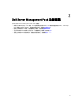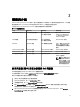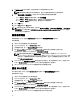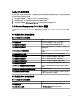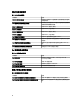Users Guide
19. 按一下 Close (關閉)。
掃描的 Dell 伺服器一開始會出現在 Monitoring (監視) → WS-Management and SMASH Monitoring (WS 管理和
SMASH 監視) → WS-Management Device State (WS 管理裝置狀態) 畫面上。OpsMgr 完成自動觸發的 SMASH
探索後,Dell 伺服器會出現在 Monitoring (監視) → WS-Management and SMASH Monitoring (WS 管理和
SMASH 監視) → SMASH Device State (SMASH 裝置狀態) 畫面上。
20. 從 Feature Management Dashboard (功能管理儀表板) 啟用伺服器 (頻外) 監視功能。
註: 使用伺服器 (頻外) 監視功能探索 Dell 伺服器之前,必須先設定 Dell Connections License Server URL。如
需更多資訊,請參閱設定 Dell Connections License Manager URL。
建立簡易驗證的執行身分帳戶
1. 以 OpsMgr 管理群組的管理員身分登入 OpsMgr 2012。
2. 在 OpsMgr 主控台中,按一下 Administration (管理)。
3. 以滑鼠右鍵按一下 Accounts (帳戶) 並按一下 Create Run As Account (建立執行身分帳戶)。
隨即顯示 Create Run As Account Wizard (建立執行身分帳戶精靈) 畫面。
4. 按一下 Next (下一步)。
5. 從 Run As account type (執行身分帳戶類型) 下拉式選單中選擇 Simple Authentication (簡易驗證)。
6. 在 Display Name (顯示名稱) 文字方塊中輸入顯示名稱。
7. 在 Description (說明) 文字方塊中輸入簡短說明,然後按一下 Next (下一步)。
8. 在 Credentials (憑證) 畫面中,輸入您想要使用伺服器 (頻外) 監視功能探索系統的 iDRAC 登入憑證。按一下
Next (下一步)。
9. 視需要選擇 Less secure (較低安全性) 或 More secure (較高安全性) 選項。
如需更多資訊,請參閱 OpsMgr 說明文件:technet.microsoft.com/en-us/library/hh321655.aspx。
註: 如果各系統的 iDRAC 登入憑證都不一樣,為各登入憑證建立個別的執行身分帳戶。
10. 按一下 Create (建立)。
11. 建立 Run As Account (執行身分帳戶) 之後,按一下 Close (關閉)。
針對監視 Dell 伺服器使用伺服器 (頻外) 監視功能建立執行身分帳戶的關聯
若要監視 Dell 伺服器,用來探索它的執行身分帳戶,必須在 SMASH 裝置監視設定檔中與 Dell 伺服器建立關
聯。管理組件會自動執行關聯,不過有時候您必須手動建立關聯。
若要在 SMASH 裝置監視設定檔中手動建立執行身分帳戶的關聯:
1. 啟動 OpsMgr 2012 並按一下 Administration (管理)。
2. 在 Administration (管理) 窗格中,瀏覽至 Run As Configuration (執行身分設定) → Profiles (設定檔)。
3. 從可用的設定檔清單中,以滑鼠右鍵按一下 SMASH Device Monitoring Profile (SMASH 裝置監視設定檔),然
後按一下 Properties (屬性)。
隨即顯示 Introduction (簡介) 畫面。
4. 按一下 Next (下一步)。
隨即顯示 Specify the Run As profile's general properties (指定執行身分設定檔的一般屬性) 畫面。
5. 按一下下一步。
隨即顯示 Run As Account (執行身分帳戶) 畫面。
6. 按一下 Add (新增)。
隨即顯示 Add Run As accounts (新增執行身分帳戶) 畫面。
17