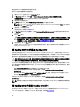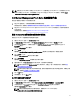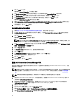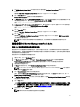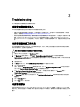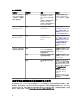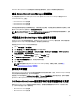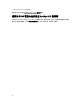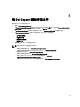Setup Guide
Dell Feature Management Pack 會切換至新的功能管理主機伺服器,並在接下來的探索週期託管功能。
建立 Connections License Manager 網域群組
以下群組將於安裝 Dell Server Management Pack Suite 或 Dell Connections License Manager 期間在 Windows
Server Active Directory 上建立:
• Dell Connections License 管理員
• Dell Connections License 操作員
• Dell Connections License 使用者
如果前述的網域群組未在安裝期間自動建立,請手動建立這些群組。若要建立網域並新增使用者至群組,請參
閱 Microsoft 的 Windows 說明文件:technet.microsoft.com。
註: 建立必要的網域群組之後,請在 Dell Connections License Users 群組中新增管理伺服器機器帳戶,並將
目前的使用者帳戶新增至 Dell Connections License 管理員群組。
手動設定 Dell Device Helper Utility 的使用者認證
Dell Device Helper Utility 需要使用者認證,才能從 Dell Connections License Manager 獲得授權。如果安裝程式無
法設定 Dell Device Helper Utility 的使用者認證,請手動設定使用者認證。
若要設定 Dell Device Helper Utility 的使用者認證:
1. 按一下 Start (開始) → Run (執行)。
2. 鍵入 DcomCnfg,開啟 DCOM Configuration (DCOM 組態) 視窗。
3. 展開 Component Services (元件服務) → Computers (電腦) → My Computer (我的電腦) → COM+ Applications
(COM+ 應用程式) → Dell Device Helper 。
4. 以滑鼠右鍵按一下 Dell Device Helper,然後按一下 Properties (內容)。
5. 在 Dell Device Helper Properties 視窗中,按一下 Identity (驗證) 標籤。
6. 選取 This user: (這個使用者:) 選項,然後提供使用者認證。
7. 按一下 OK (確定)。
註: 新增這個使用者至 Dell Connections License Manager 群組。如需更多資訊,請參閱建立
Connections License Manager 網域群組。
網域使用者認證
Dell Connections License Manager (DCLM) 使用網域成員資格決定授權的權限。因此,Dell Device Helper COM+ 應
用程式會要求網域使用者認證,從 DCLM 取得授權。
認證會在 COM+ 應用程式的 Dell Device Helper 內容 → This user: (這個使用者:) 視窗中直接設定。密碼不會儲存
於 Dell Server Management Pack Suite 或 COM+ 應用程式供日後使用。
Dell Connections License 統計數字未在功能管理儀表板中更新
更新 Dell Connections License 統計數字的相關工作流程,會以管理伺服器動作帳戶 (MSAA) 一部分的方式執
行。將 MSAA 新增至下列任一網域群組:
• Dell Connections License 管理員
• Dell Connections License 操作員
27