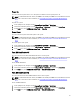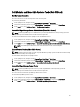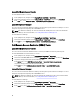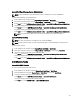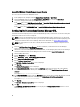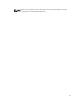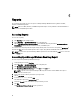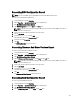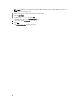Users Guide
Launch Dell Modular Chassis Remote Access Console
You can use this task to launch the DRAC/MC console.
1. In the OpsMgr console, navigate to the Dell Diagram Views, State Views, or Alert Views.
2. Select the DRAC/MC device in any of the Diagram Views or State Views or an alert in the Alerts Views.
3.
On systems running System Center Operations Manager 2007
:
In the Actions pane, select SNMP Network Device Tasks → Launch Dell Modular Chassis Remote Access Console.
On systems running System Center 2012 Operations Manager
:
In the Tasks pane, select Dell DRAC/MC Tasks → Launch Dell Modular Chassis Remote Access Console.
Configuring Dell Connections License Manager URL
Perform this task before importing the Server (Out-of-band) Monitoring feature, as Dell Servers are discovered only after
the Dell Connections License Server is configured.
NOTE: If you have already imported the Server (Out-of-band) Monitoring feature, the Dell servers are discovered
only in the next discovery cycle and an alert is generated in the Feature Management Dashboard prompting you to
configure the Dell Connections License Manager URL. For more information, see Feature Management Alerts.
NOTE: If the management server has been restarted, the discovered Dell Servers will appear only after the next
discovery cycle.
1. Install the Dell Connections License Manager. For more information, see
Dell Connections License Manager
Version 1.0 Installation Guide
at support.dell.com/manuals.
2. Obtain licenses for the monitoring feature. For more information, see the "Managing Connections License Manager"
section in the
Dell Connections License Manager Version 1.0 User’s Guide
at support.dell.com/manuals.
3. Launch OpsMgr 2012 console.
4. From the Navigation pane, click Monitoring.
5. Expand Monitoring → Dell → Feature Management Dashboard.
6. Select Server (Out-of-Band) Monitoring feature.
7. Run the Configure License Server task.
The Run Task - Configure License Server screen is displayed.
8. Click Override.
The Override Task Parameters screen is displayed.
9. In the LicenseWebServiceURL parameter under the New Value column enter the license web service URL (the
license webservice URL uses the default port as 8543) in the following format http://<
License Server IP
>: <
port
number
>/.
For example: http://10.56.123.255:8543/.
10. In the LicenseWebUIURL parameter under the New Value column enter the license web UI URL (the license web UI
URL uses the default port as 8544) in the following format http://<
License Server IP
>: <
port number
>/.
For example: http://10.56.123.255:8544/.
11. Click Override.
The Run Task - Configure License Server screen is displayed.
12. Click Run.
The Task Status - Configure License Server screen is displayed. The Configure License Server task takes several
minutes to complete.
46