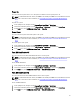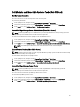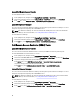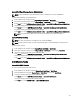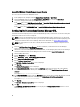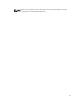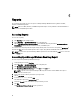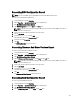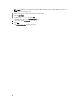Users Guide
Power On
You can use this task to power on the server. This option is available even if the system power is off.
NOTE: To enable Advanced Power Control, install BMU in the default path. If BMU was not installed in the default
path, create a new task. For more information, see
Creating Advanced Power Control And LED Identification
Tasks.
To power on a system:
1. In the OpsMgr console, navigate to a Dell Diagram Views, State Views, or Alert Views.
2. Select the desired Dell system in any of the Diagram Views or State Views or an alert in the Alerts Views.
3. In the Tasks pane, select Dell Windows Server Tasks → Power On.
Power Reset
You can use this task to power off and then power on the system.
NOTE: To enable Advanced Power Control, install BMU in the default path. If BMU was not installed in the default
path, create a new task. For more information, see Creating Advanced Power Control And LED Identification
Tasks.
To reset the power of the system:
1. In the OpsMgr console, navigate to a Dell Diagram Views, State Views, or Alert Views.
2. Select the desired Dell system in any of the Diagram Views or State Views or an alert in the Alerts Views.
3. In the Tasks pane, select Dell Windows Server Tasks → Power Reset.
Turn LED Identification Off
You can use this task to turn off the LED identification on the selected system.
NOTE: To enable Advanced Power Control, install BMU in the default path. If BMU was not installed in the default
path, create a new task. For more information, see Creating Advanced Power Control And LED Identification
Tasks.
To turn off LED identification:
1. In the OpsMgr console, navigate to a Dell Diagram Views, State Views, or Alert Views.
2. Select the desired Dell system in any of the Diagram Views or State Views or an alert in the Alerts Views.
3. In the Tasks pane, select Dell Windows Server Tasks → Turn LED Identification Off.
Turn LED Identification On
You can use this task to turn on the LED identification on the selected system.
NOTE: To enable Advanced Power Control, install BMU in the default path. If BMU was not installed in the default
path, create a new task. For more information, see
Creating Advanced Power Control And LED Identification
Tasks.
To turn on LED identification:
1. In the OpsMgr console, navigate to a Dell Diagram Views, State Views, or Alert Views.
2. Select the desired Dell system in any of the Diagram Views or State Views or an alert in the Alerts Views.
3. In the Tasks pane, select Dell Windows Server Tasks → Turn LED Identification On
41