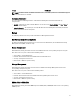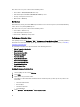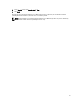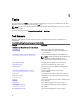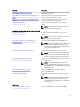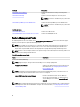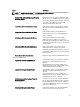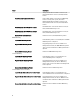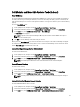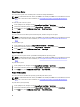Users Guide
Check Power Status
You can check the power status and allow power control tasks through the IPMI shell.
NOTE: To enable Advanced Power Control, install BMU in the default path. If BMU was not installed in the default
path, create a new task. For more information, see
Creating Advanced Power Control And LED Identification
Tasks.
To check the power status of a system:
1. In the OpsMgr console, navigate to a Dell Diagram Views, State Views, or Alert Views.
2. Select the desired Dell system in any of the Diagram Views or State Views or an alert in the Alerts Views.
3. In the Tasks pane, select Dell Windows Server Tasks → Check Power Status.
Power Cycle
You can use this task to turn off the power to the Dell system, and after a delay, turn it on again.
NOTE: To enable Advanced Power Control, install BMU in the default path. If BMU was not installed in the default
path, create a new task. For more information, see Creating Advanced Power Control And LED Identification
Tasks.
To run the power cycle:
1. In the OpsMgr console, navigate to a Diagram Views, State Views, or Alert Views.
2. Select the desired Dell system in any of the Diagram Views or State Views or an alert in the Alerts Views.
3. In the Tasks pane, select Dell Windows Server Tasks → Power Cycle.
Force Power Off
You can use this task to power off the system without shutting down the operating system.
NOTE: To enable Advanced Power Control, install BMU in the default path. If BMU was not installed in the default
path, create a new task. For more information, see Creating Advanced Power Control And LED Identification
Tasks.
To power off the system:
1. In the OpsMgr console, navigate to a Dell Diagram Views, State Views, or Alert Views.
2. Select the desired Dell system in any of the Diagram Views or State Views or an alert in the Alerts Views.
3. In the Tasks pane, select Dell Windows Server Tasks → Force Power Off .
Power Off Gracefully
You can use this task to shut down the operating system and power off the system.
NOTE: To enable Advanced Power Control, install BMU in the default path. If BMU was not installed in the default
path, create a new task. For more information, see
Creating Advanced Power Control And LED Identification
Tasks.
To power off the system gracefully:
1. In the OpsMgr console, navigate to a Dell Diagram Views, State Views, or Alert Views.
2. Select the desired Dell system in any of the Diagram Views or State Views or an alert in the Alerts Views.
3. In the Tasks pane, select Dell Windows Server Tasks → Power Off Gracefully.
40