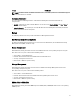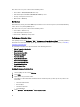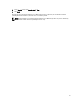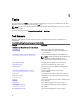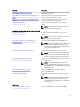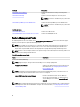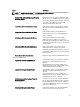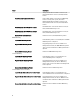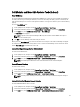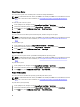Users Guide
Dell Modular and Monolithic Systems Tasks (In-band)
Clear ESM Logs
The Server Administrator Embedded Server Management (ESM) log, also referred to as the hardware log, maintains a
list of all system events generated by the hardware, such as error-correcting code (ECC), system reset and boot, and
probe threshold changes. You can refer to this log when hardware errors appear or when the system is not functioning
properly.
To run the Clear ESM Logs task:
1. In the OpsMgr console, navigate to a Dell Diagram Views, State Views, or Alert Views.
2. Select the desired Dell system in any of the Diagram Views or State Views or an alert in the Alerts Views.
3. In the Tasks pane, select Dell Windows Server Tasks → Clear ESM Logs.
The Run Tasks window appears.
NOTE: In System Center Operations Manager 2007 or System Center Essentials 2010 the Tasks pane is
referred to as Actions pane.
4. Click Run to clear the ESM logs of the device that you selected.
When you run the Clear ESM Logs task, on the task execution screen only the result of the task initiating is displayed.
For example, the task execution screen may show a success result even if the ESM logs are not cleared. This means
that the
Clear ESM Logs task initiation was successful.
Launch Dell OpenManage Server Administrator
To launch Server Administrator:
1. In the OpsMgr console, navigate to a Dell Diagram Views, State Views, or Alert Views.
2. Select the desired Dell system in any of the Diagram Views or State Views or an alert in the Alerts Views.
3. In the Tasks pane, select Dell Windows Server Tasks → Launch Server Administrator.
NOTE: Server Management Pack Suite Tasks launch the Remote Console in Internet Explorer.
Launch Remote Desktop
To launch remote desktop:
1. In the OpsMgr console, navigate to a Dell Diagram Views, State Views, or Alert Views.
2. Select the desired Dell system in any of the Diagram Views or State Views or an alert in the Alerts Views.
3. In the Tasks pane, select Dell Windows Server Tasks → Launch Remote Desktop.
NOTE: Launching remote desktop is possible only if remote desktop is enabled manually in the managed
node.
Launch InBand Dell Remote Access Console
To launch InBand Dell Remote Access Console:
1. In the OpsMgr console, navigate to a Dell Diagram Views, State Views, or Alert Views.
2. Select the desired Dell system in any of the Diagram Views or State Views or an alert in the Alerts Views.
3. In the Tasks pane, select Dell Windows Server Tasks → Launch InBand Dell Remote Access Console.
39