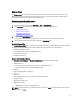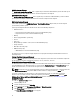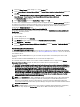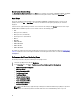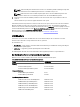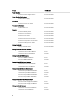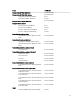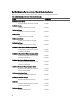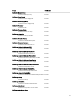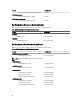Users Guide
5. Select the View all targets option and type Dell in the Look for: field.
6. Select Teamed Network Interface instance (Basic) and Teamed Network Interface instance (Enriched) options and
click OK.
7. Right-click Dell Windows Server Physical and Teamed Relationship Discovery Rule → Overrides → Override the
Object Discovery → For all objects of class: Teamed Network Interface instance (Enriched).
The Override Properties page appears.
8. Select Enable Correlation and set the Override Value to True and click OK.
The status roll-up of network interfaces on the diagram view is displayed only up to the Network Interfaces group level.
For example, if the remaining components of the Dell system are normal and only one or more of the network interfaces
are critical or noncritical, then the normal icon is displayed by the Dell system, and the critical or warning icon is
displayed by the Network Interfaces group.
Enabling Network Interfaces Group To Dell Server Health Roll Up
For the status roll-up to be displayed at the server level, you must enable the Network Interfaces Group to Dell Server
Health Roll up dependency monitor.
To enable the monitor:
1. Launch OpsMgr console.
2. From the navigation pane, click Authoring.
3. Click Monitors and on the left pane and select the Network Interfaces Group monitor.
4. Click Entity Health → Availability.
5. Right-click Network Interfaces Group to Dell Server Health Roll up and select Overrides → Enable the Monitor from
the menu options.
Chassis Management Controllers Group
The Chassis Management Controllers Group diagram view offers a graphical representation of all Dell CMC, DRAC/MC
devices, and their inventory. For Chassis discovery, see Discovering DRAC And Chassis Devices. Chassis are discovered
under modular chassis.
For discovered CMC and DRAC/MC chassis, you can view the occupied and free slot summary in the Chassis Slots
Summary.
Slot names modified on CMC and DRAC/MC chassis are reflected in the diagram view.
The correlation of Dell servers with the server modules of CMC and DRAC/MC chassis is displayed in the Chassis
Management Controllers Group diagram. The Dell system is visible under the slot in the diagram.
CAUTION: The Chassis Blade Correlation monitoring feature discovers the correlation between the Dell CMCs or
DRAC/MCs discovered by the Chassis monitoring feature and the Dell modular systems discovered by the Server
(in-band and out-of-band) monitoring feature. To discover the correlation, the feature queries the Root
Management Server (RMS). When you are monitoring a large number of chassis and modular systems, the
number of queries to the RMS increases and this results in high CPU utilization on the management server that
manages the CMCs or DRAC/MCs. The CPU utilization comes down after the correlation is complete. This behavior
occurs in every discovery cycle set in Dell CMC Chassis to Modular Server Correlation Discovery or the Dell
DRAC/MC Chassis to Modular Server Correlation Discovery.
NOTE: Create RunAsAccount for CMC and DRAC/MC slots discovery with simple, basic, or digest authentication
only. For more information, see "Configuring the Dell Chassis Management Controller Management Pack for
Discovering Server Modules and Chassis Slot Summary" section of the
Dell Server Management Pack Suite
Version 5.0.1 For Microsoft System Center Operations Manager and System Center Essentials Installation Guide
at
support.dell.com/manuals.
NOTE: The iDRAC firmware of the modular systems should be compatible with the CMC firmware, failing which,
the Service Tag is displayed as Not Available and the Chassis Blade Correlation may not be possible.
23