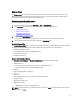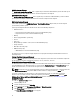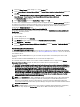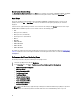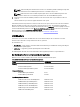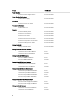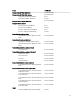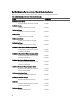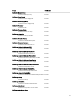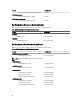Users Guide
Modular Systems Diagram
The Dell Modular Systems Diagram View offers a graphical representation of all Dell modular systems and allows you to
expand and verify the status of individual devices and their components in the diagram.
Monolithic Servers Diagram
The Dell Monolithic Systems Diagram View offers a graphical representation of all Dell monolithic systems and allows
you to expand and verify the status of individual devices and their components in the diagram.
Dell Server Instance Diagram
Select a Dell system, from the Dell Modular System or Dell Monolithic System diagram views, to view the diagram
specific to that particular system.
System-specific diagrams illustrate and indicate the status of the following components:
• Network interfaces
– Physical and teamed network interfaces (Server In-band Monitoring only)
– Physical interfaces (Server Out-of-band Monitoring only)
• Memory
• Power supply (monolithic systems only)
• Sensors
• Processors
• Dell OpenManage software services (Server In-band Monitoring only)
• Storage controller
• BIOS object (inventory only)
• iDRAC (inventory only)
– iDRAC NIC (Server Out-of-band Monitoring only)
The memory, processors, and power supply components are displayed in detail by the Detailed edition of the Server
monitoring feature.
Storage Controller Component Hierarchy
Expand the Storage component in any Dell System instance diagram view, to view the status and health of components
like physical disks, connectors, virtual disks, controllers, sensors, enclosures, and so on.
Network Interfaces Component Hierarchy
The Network Interfaces group is created
only
when an Intel or Broadcom network interface card is present and enabled
on the Dell Windows Server. Network interfaces are grouped under Physical Interfaces and Teamed Interfaces. If you
disable a network interface, it is removed from management in the next discovery cycle.
NOTE: Through the Server Out-of-band monitoring feature, the physical network interfaces is displayed under the
Network Interface Card group and the iDRAC 7 network interface is displayed under the iDRAC object
A reference relationship is created between a Teamed network interface and its associated Physical network
interfaces. You can view the reference relationship
only
when you enable the Enable Correlation attribute of Dell
Windows Server Physical and Teamed Relationship Discovery. For more information, see Enabling Correlation.
Enabling Correlation
To enable the Enable Correlation attribute:
1. Launch OpsMgr console.
2. From the navigation pane, click Authoring.
3. In the Authoring tab, click Management Pack Objects → Object Discoveries.
4. Click Change Scope at the top of the screen.
The Scope Management Pack Objects screen appears.
22