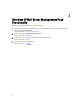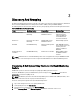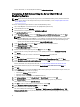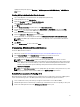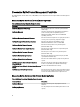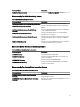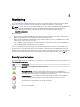Users Guide
Views
Dell Server Management Pack Suite provides the following types of views for Monitoring, under the Dell folder on the
OpsMgr console:
• Alerts View
• Diagram View
• State View
• Performance and Power Monitoring Views
Alerts View
This view is available for managing hardware and storage events from Dell systems, Dell chassis, network interfaces,
and DRAC devices. The following alerts and traps are displayed by the Server Management Pack Suite:
• Alerts for events received from Server Administrator for Dell PowerEdge and Dell PowerVault systems.
NOTE: Informational alerts are turned off by default, to enable informational alerts run the Set Informational
Alerts On (Server In-band) task for Dell Server (In-band) Monitoring on the Feature Management Dashboard .
For more information, see Feature Management Tasks.
• Link up or Link down alerts for events received from Broadcom and Intel network interface cards for PowerEdge
systems.
• SNMP traps sent by DRAC and Chassis devices.
• Platform Event Traps (PET) for Dell systems.
Viewing Alerts On The OpsMgr Console
To view alerts on the OpsMgr console:
1. Launch the OpsMgr console and click Monitoring.
2. Click Dell → Alerts Views.
The following individual Alerts Views are displayed:
• CMC Alerts — SNMP traps from the discovered Chassis devices are displayed.
• Network Interface Alerts — Link up and Link down alerts from the discovered NICs are displayed.
• DRAC/MC Alerts — events and SNMP traps from the discovered DRAC/MC devices and SNMP traps (for NICs)
for 12th generation PowerEdge servers with iDRAC 7 are displayed.
• PET Traps Alerts — platform event traps from discovered Dell systems are displayed.
• Remote Access Alerts — SNMP traps from DRAC 5, iDRAC 6, and iDRAC 7 devices are displayed.
• Server Alerts — Server Administrator alerts from Dell systems, Link up and Link down alerts from the NICs on
Dell systems, and SNMP traps for 12th generation PowerEdge servers with iDRAC 7 are displayed.
3. Select any of the Alerts Views.
On the right pane of each of the individual Alerts Views, alerts that meet the criteria you specify, such as alert
severity, resolution state, or alerts that are assigned to you is displayed.
4. Select an alert to view the details in the Alert Details pane.
When you select an alert listed in any of the Alerts Views, the associated tasks appear in the Tasks pane. For more
information on the tasks, see Tasks.
NOTE: In System Center Operations Manager 2007 or System Center Essentials 2010 the Tasks pane is referred to
as Actions pane.
20