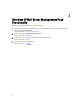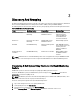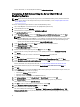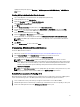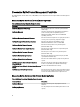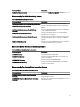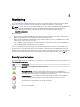Users Guide
For more information, see the OpsMgr documentation at technet.microsoft.com.
Discovering A Dell System Using the Server (Out-Of-Band)
Monitoring Feature
NOTE: Before discovering a Dell system using the Server (Out-of-Band) monitoring feature, the Dell Connections
License Server URL has to be configured and setup. For more information, see the Configuring Dell Connections
License Manager URL.
To discover a Dell system using the Dell Server (Out-of-band) Monitoring feature:
1. Log on to OpsMgr 2012 as an administrator for the OpsMgr Management Group.
2. On the OpsMgr console, click Authoring.
3. At the bottom of the navigation pane, click Add Monitoring Wizard.
The Add Monitoring Wizard screen.
4. On the Select Monitoring Type screen, select WS-Management and SMASH Device Discovery and click Next.
NOTE: The Microsoft SMASH Library file (MPB) file has to be installed. For information on installing the
Microsoft SMASH Library file (MPB) file, see "Installing the Out-Of-Band Monitoring Template" section of the
Dell Server Management Pack Suite Version 5.0.1 For Microsoft System Center Operations Manager and
System Center Essentials Installation Guide
at support.dell.com/manuals.
5. On the General Properties screen, in the Name field provide a name to identify the wizard.
6. Under Management pack, click New.
The Create a Management Pack screen appears.
7. Provide a name for the management pack in the Name field and click Next.
For information on creating a management pack, see the OpsMgr documentation at technet.microsoft.com.
8. Click Create.
The management pack you created is selected in the Management pack drop-down box.
9. Click Next.
10. On the Specify the target drop-down menu, select All Management Servers Resource Pool and click Next.
11. On the Specify the account to be used to run discovery screen, click New and create a
Simple Authentication
type
Run As Account.
For more information on creating a Run As Account, see Creating A Simple Authentication Run As Account.
12. Select the Run As Account you just created from the Run As Account drop-down menu and click Next.
13. Click Add.
14. On the Add Devices screen specify the iDRAC IP address of the systems you want to monitor using the Server (out-
of-band) Monitoring feature. You can specify by:
• Scanning the IP Subnet that you provided.
• Scanning a specified IP Range.
• Importing a text file containing the list of iDRAC IP addresses.
15. Click Advanced Options, select the Skip CA Check and Skip CN Check option and click OK.
16. Click Scan for Devices to search for 12th generations of Dell PowerEdge systems on your network.
The IP addresses are listed under Available Devices.
17. Click Add to add the list of IP addresses you want to monitor and click OK.
18. On the Specify the devices you want to monitor screen, click Create.
19. After the wizard has been completed, click Close.
The scanned Dell systems initially appear in Monitoring → WS-Management and SMASH Monitoring → WS-
Management Device State screen, after the SMASH discovery which is automatically triggered is completed by
14