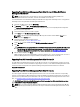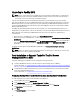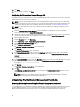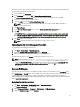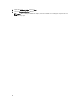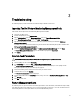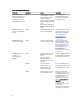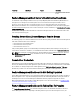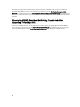Setup Guide
10. Click Save.
11. After the wizard is complete, click Close.
Configuring Dell Connections License Manager URL
Perform this task before importing the Server (Out-of-band) Monitoring feature, as Dell Servers are discovered only after
the Dell Connections License Server is configured.
NOTE: If you have already imported the Server (Out-of-band) Monitoring feature, the Dell servers are discovered
only in the next discovery cycle and an alert is generated in the Feature Management Dashboard prompting you to
configure the Dell Connections License Manager URL. For more information, see Feature Management Alerts.
NOTE: If the management server has been restarted, the discovered Dell Servers will appear only after the next
discovery cycle.
1. Install the Dell Connections License Manager. For more information, see
Dell Connections License Manager
Version 1.0 Installation Guide
at support.dell.com/manuals.
2. Obtain licenses for the monitoring feature. For more information, see the "Managing Connections License Manager"
section in the
Dell Connections License Manager Version 1.0 User’s Guide
at support.dell.com/manuals.
3. Launch OpsMgr 2012 console.
4. From the Navigation pane, click Monitoring.
5. Expand Monitoring → Dell → Feature Management Dashboard.
6. Select Server (Out-of-Band) Monitoring feature.
7. Run the Configure License Server task.
The Run Task - Configure License Server screen is displayed.
8. Click Override.
The Override Task Parameters screen is displayed.
9. In the LicenseWebServiceURL parameter under the New Value column enter the license web service URL (the
license webservice URL uses the default port as 8543) in the following format http://<
License Server IP
>: <
port
number
>/.
For example: http://10.56.123.255:8543/.
10. In the LicenseWebUIURL parameter under the New Value column enter the license web UI URL (the license web UI
URL uses the default port as 8544) in the following format http://<
License Server IP
>: <
port number
>/.
For example: http://10.56.123.255:8544/.
11. Click Override.
The Run Task - Configure License Server screen is displayed.
12. Click Run.
The Task Status - Configure License Server screen is displayed. The Configure License Server task takes several
minutes to complete.
NOTE: Wait for the task to complete (view the state update change in the dashboard) before launching
another task through the Feature Management Dashboard.
Uninstalling The Dell Server Management Pack Suite
Removing Monitoring Features Using Dell Feature Management Dashboard
It is recommended to use the Dell Feature Management Dashboard to remove the management packs. Before removing
any of the Monitoring features, close or resolve all open alerts. While removing a monitoring feature, the Feature
Management Dashboard exports all override references as backup in the installation folder, but custom group
24