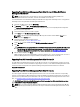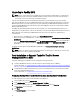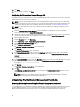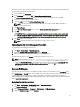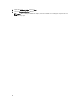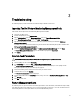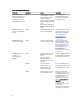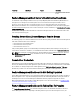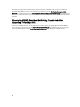Setup Guide
5. Click Next.
The Add Run As accounts screen is displayed.
6. Click Add.
The Add a Run As Account screen is displayed.
7. Select the community string
Run As Account
you use to discover devices from the Run As account drop-down list.
NOTE: Create a Community String Run As Account if none is present. For more information, see Creating Run
As Account for SNMP Monitoring.
NOTE: If you are using multiple Run As Accounts to discover devices, associate each device with its Run As
account. For more information, see Associating Multiple Run As Accounts.
8. Click OK.
9. After the wizard is complete, click Close.
Creating Run As Account For SNMP Monitoring
1. Launch OpsMgr 2012, and click Administration.
2. In the Administration pane, browse to Run As Configuration → Accounts.
3. Right-click Accounts and click Create Run As Account.
NOTE: For more information on Run As Account for Network Monitoring, see the Microsoft TechNet site at
technet.microsoft.com/en-us/library/hh212920.aspx.
The Introduction screen is displayed.
4. Click Next.
The General Properties screen is displayed.
5. Select community string from the Run As account type: drop-down list.
6. Provide a name in the Display name: text box and click Next.
7. Provide the appropriate string in the Community string text box and click Next.
The Distribution Security screen is displayed.
8. Select the Less secure - I want the credentials to be distributed automatically to all managed computers. option
and click Create.
9. After the wizard is complete, click Close.
Associating Multiple Run As Accounts
1. Follow step 1 to step 6 under Configuring OpsMgr 2012 to Enable Monitoring, Traps, and Trap Based Unit Monitors.
2. On the Add a Run As Account screen, select the A selected class, group, or object option.
3. Click Select → Class.
The Class Search screen is displayed.
NOTE: You can also associate the community string Run As Account with Object and Group. For more
information, see the Microsoft documentation for OpsMgr 2012 at technet.microsoft.com.
4. In the Filter by (option) text box enter the class of the object. Depending on the type of device, enter Dell Server,
Dell CMC, Dell DRAC/MC, or Dell RAC classes.
5. Click Search.
6. Under Available items select the class you want to add.
7. Click OK.
8. On the Add Run As account screen, click OK.
9. Repeat step 2 to step 8 for each type of class you want to manage.
23