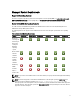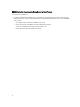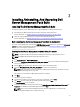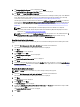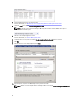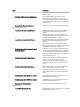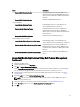Setup Guide
9. The Ready to Install the Program screen is displayed. Click Install.
The Installing Dell Server Management Pack Suite progress screen is displayed.
10. Click Finish on the Install Shield Wizard Completed screen.
During the installation, the installer creates the Dell Connections License Manager domain groups in the Windows
Server Active Directory. If the domain groups are not automatically created during installation, then manually
create them. For more information, see Creating Connections License Manager Domain Groups.
The Management packs are extracted to the location where Dell Server Management Pack Suite is installed. The
default location is C:\Program Files\Dell Management Packs\Server Mgmt Suite\5.0.1. To import the Management
Packs (MP) and enable Monitoring features, see Enabling Monitoring Features Using Dell Feature Management
Dashboard.
NOTE: The Dell Feature Monitoring MP is automatically imported if the installation has completed
successfully. If the installer failed to import the Dell Feature Monitoring MP, manually import it. For more
information, see Importing the Dell Feature Monitoring MP.
NOTE: The installer registers the DellDeviceHelper.dll on the management server. The default location is C:
\Program Files\Dell Management Packs\Server Mgmt Suite\5.0.1\Library. Run the installer on every
management server in a distributed setup to register the DellDeviceHelper.dll.
Using The Repair Option In The Installer
This feature repairs any installation errors that may have occurred while installing the Dell Server Management Pack
Suite.
1. Launch the Dell_Management_Pack_Suite_x86_x64.exe file from the extracted location.
The welcome screen for Dell Server Management Suite Pack is displayed.
2. Click Next.
The Maintenance screen is displayed.
3. Select Repair and click Next.
The Ready to Repair the Program screen is displayed.
4. Click Install.
The Installation Completed Successfully screen is displayed.
5. Click Finish.
6. On systems running 64–bit operating system, use the Modify option of the installer to re-enter the Active Directory
Domain Administrator’s credentials for the Dell Device Helper COM+ application. For more information, see Using
The Modify Option In The Installer.
Using The Modify Option In The Installer
NOTE: The Modify option is not available on systems running 32–bit operating system.
1. Launch the Dell_Management_Pack_Suite_x86_x64.exe file from the extracted location.
The welcome screen for Dell Server Management Suite Pack is displayed.
2. Click Next.
The Maintenance screen is displayed.
3. Select Modify and click Next.
The User Credentials screen is displayed.
4. Provide your Active Directory Domain Administrator’s Username and Password for the Dell Device Helper COM+
application and click Next.
The Ready to Modify the Program screen is displayed.
5. Click Install.
14