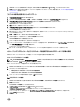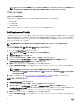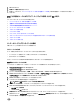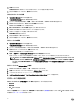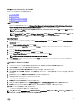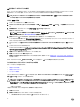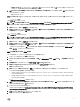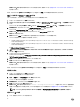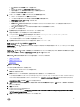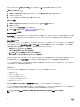Users Guide
静的 IP ネットワークでのタスクシーケンスの導入
タスクシーケンスの導入には、次の手順が必要です。
• .CSV ファイルの準備
• ターゲットのインポート
• OS 導入用のブータブルメディアの作成
• OS 導入用のブータブルメディアの使用
.CSV
ファイルの準備
各ターゲットに行を追加することによって、C:\Program Files\Microsoft Configuration Manager\OSD\Lib\Packages\Deployment
\Dell\PowerEdge\NetworkSetting\Samples\MACIPMap.csv にある CSV ファイルをアップデートします。
メモ: 各ターゲットの MAC アドレスが、接続済みかつネットワーク上でアクティブなターゲットの NIC ポートの MAC アドレスと一
致していることを確認します。
メモ: EnableDHCP が true の場合、IPAddress、SubnetMask、および IPGateway の各値は無視されますが、DNS フィール
ドは
WinPE および ポスト OSD ネットワーク設定の両方の DNS サーバーの設定に使用されます。
Importing targets
1.
In the left side of Configuration Manager, expand Assets and Compliance, right-click Devices, and select Import Computer
Information wizard.
2. Select Import computers using a file and click Next.
3. Enter the file path in the Import file text box or click Browse to navigate to the location where the file you want import is
stored.
4. Select the This file has column headings check box.
5. From the Assign As drop-down list select Variable and click Next.
6. In the Choose Target Collection window, select the required option and click Next.
NOTE: If an existing device has the same name, it is over-written.
7. In the Summary window, review the content and click Next. The wizard imports the computers from the file and displays a
confirmation message.
OS
導入用のブータブルメディアの作成
1. Configuration Manager の左側で タスクシーケンス を右クリックし、タスクシーケンスメディアの作成 を選択します。
2. メディアの選択 ウィンドウで、ブータブルメディア を選択します。
3. オペレーティングシステムの無人導入を許可する チェックボックスを選択し、次へ をクリックします。
4. メディア管理、メディアの種類、セキュリティ、および 起動イメージ ウィンドウで、一般的な環境に基づいてオプションを選択し、次へ をクリ
ックします。
5. カスタマイズ ウィンドウで、起動前コマンドを有効にする チェックボックスを選択します。
6. コマンドライン入力 テキストボックスに、次のコマンドを入力します。
cscript.exe UpdateNI.vbs
7. 起動前コマンドにファイルを含める チェックボックスを選択します。
8. パッケージ の横にある 設定 をクリックして、Dell PowerEdge 導入 → Dell PowerEdge 起動ネットワーク設定 を選択します。
9. 配布ポイント テキストボックスの横にある 参照 をクリックし、該当する配布ポイントを選択して 次へ をクリックします。
10. 概要 ウィンドウで内容を確認して 次へ をクリックします。
ブータブルメディアが作成され、確認メッセージが表示されます。
メモ: 新しいエントリが MACIPMAP.csv に追加された場合は、PowerEdge 起動ネットワーク設定-<サイトコード> を 配布ポイント
にアップデートして新しいタスクシーケンスのメディアを作成します。
15