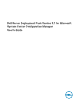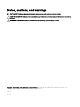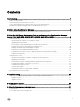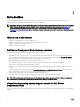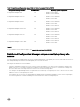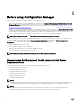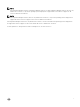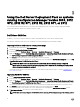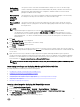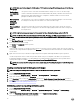Users Guide
3
Using the Dell Server Deployment Pack on systems
running Configuration Manager Version 1606, 2012
SP2, 2012 R2 SP1, 2012 R2, 2012 SP1, or 2012
This section provides information about how to use Dell Server Deployment Pack on systems running Configuration Manager
Version 1606, 2012 SP2, 2012 R2 SP1, 2012 R2, 2012 SP1, or 2012.
Dell Driver CAB files
A cabinet (.cab) file is a compressed file that contains other distribution files, such as drivers and system files.
The Dell Driver CAB file provides new levels of flexibility for creating and deploying customized boot images.
Importing Dell Driver CAB files for creating boot image
1. Download the latest CAB file from Dell.com/support.
2. Launch the Configuration Manager Console.
3. In the left pane, select Software Library → Overview → Application Management → Packages.
4. Right-click Packages and select Dell PowerEdge Server Deployment → Launch Deployment Toolkit Configuration Wizard.
The Dell PowerEdge Deployment ToolKit Configuration Wizard screen is displayed.
5. Click Browse and navigate and select the CAB file that you have downloaded.
The selected CAB file version, Windows PE version, and architecture are displayed in Cab Selection for Import section on Dell
PowerEdge Deployment ToolKit Configuration Wizard.
NOTE: If the WinPE drivers are already installed on this system, then the following message is displayed:
WinPE drivers are already present on this system, importing DTK or Cab file will be overwriting the existing WinPE
drivers. Are you sure you want to continue?
The Dell Driver CAB files are successfully imported. To create the boot image, perform steps 7 to 11 in the Upgrading a Dell
Driver CAB files section.
Upgrading Dell Driver CAB files
1. Launch Configuration Manager Console.
2. In the left pane, select Software Library → Overview → Application Management → Packages.
3. Right-click Packages and select Dell PowerEdge Server Deployment → Launch Deployment Toolkit Configuration Wizard.
The PowerEdge Deployment ToolKit Configuration Wizard screen is displayed. If there is an existing CAB file package on the
server, then the CAB file version, Windows PE version, and architecture is displayed under CAB Selection for Import section.
4. Click Browse, navigate and then select the CAB file that you have downloaded, then click Next.
The selected CAB file version, Windows PE version, and architecture are displayed in CAB Selection for Import section.
5. In Boot Image Selection, select any one of the following options:
NOTE: Make sure that you import a 64-bit CAB file before selecting x64 boot images in any of the following options:
8