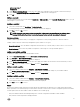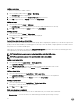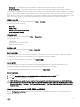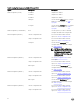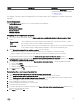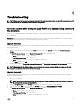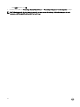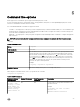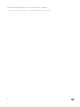Users Guide
• Hot Spares — These disks provide online redundancy if a RAID disk fails, and are assigned to a specific array.
• All Remaining Disks — These disks provide an option to define an array without specifying the exact number of disks in it.
If the controller configuration specifies the number of disks required, then an equivalent number of disks are added to the non-RAID
group too. If the controller specifies an exact quantity, then you cannot add or remove disks from the controller; you can only move
them from array to array (or the non-RAID group). If the controller configuration specifies a minimum number of disks, then you can
add or remove disks. However, you cannot remove disks below the lower limit specified in the controller configuration.
Adding a new disk
To add a new disk to an array, select the array and click Disks → New Disk.
You can choose from the following:
• Single disk
• Multiple disks
• Hot spare (only for the current array)
• Global hot spare (all arrays)
Changing a disk
To change a disk, click on the disk and select Disks → Change Disk.
You can change a disk to:
• Standard disk
• Hot spare (only for the current array)
• Global hot spare (all arrays)
Deleting a disk
To delete a disk, click on the disk and select Disks → Delete Disk.
Exporting to XML
This menu item allows you to save the current configuration in an XML file to a location of your choice. To make sure that this
configuration file is used, save it into the package. Else, the configuration is saved to a variable.
To export the current configuration to an XML file, click Export to XML.
Importing XML
This menu item allows you to search for and import an existing Array Builder XML file. Format the XML file properly, else
Configuration Manager automatically modifies the XML file and sends a notification of the change.
To import an existing Array Builder XML file from another location, click Import XML.
Saving to package
1. Select the Save these changes to the existing file in the toolkit package when I click OK option.
2. Click OK to save the configuration to an XML file.
CAUTION: When you update or save a new file in the package, it is not automatically updated on all of its distribution
points. To make sure that the new file is updated on all of its distribution points, update the distribution points from the
Software Distribution → Packages → Dell PowerEdge Deployment → Dell PowerEdge Deployment ToolKit Integration
<version> node.
Creating task sequences for RAID, DRAC, and iDRAC
From the Configuration action type menu, you can select the options listed in the following table to create task sequences for
RAID, DRAC, and iDRAC.
23