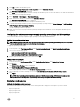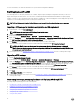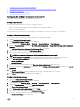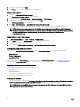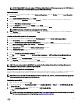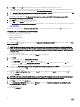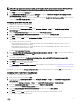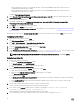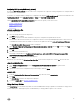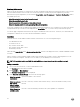Users Guide
How Array Builder works
When you run the task sequence on a target server, the array configuration utility detects the existing controller(s) on the server as
well as the disks attached to each controller. The custom action then tries to match the physical configuration(s) the utility
detected to the logical configurations you selected in the Array Builder- <xml file name>.xml → Controller Configuration window.
The available options are:
• Select the embedded controller (on the motherboard)
• Select the controller located in slot
• Select any controller with <number of disks> disks attached
• Select all remaining controllers in the system regardless of configuration
These array configuration rules are defined using a graphical, logical layout that allows you to visualize how your array controllers are
configured. Rules are processed in the order displayed in the Array Builder tree, so you know exactly which rules have priority.
You can also apply configuration rules based on task sequence variables detected on the server. This allows you to define different
configurations to different servers even if the detected hardware is identical.
Controllers
Controller elements contain variable condition elements. Controllers are one of several configuration types:
• The embedded controller
• A controller in slot "X"
• Any controller with "X" disks
• Any controller with "X" disks or more
• All remaining controllers
When launching Array Builder from a <Create configuration file> selection in the deployment action, a default embedded controller
is created.
When a controller is created, a default variable condition, array, and disk(s) are created to ensure a valid configuration. You can
leave the controller unconfigured - with disks set to non-RAID, or you can add arrays or do other actions.
NOTE: If the disk(s) is set to non-RAID, the existing RAIDs are cleared when the variable condition is not met.
Adding a controller
1. Select a controller from the list, or select an embedded controller.
The Controllers drop-down menu is enabled.
2. Click Controllers → New Controller.
The Controller Configuration window is displayed.
3. Under Controller Selection Criteria, select from the following options:
Select the controller
located in slot
Type the slot number of the controller.
Select any controller
with <exactly,
atleast> <number
of> disks attached
Set a rule to select any controller which matches exactly, or at least the number of disks you have
selected.
Select all remaining
controllers in the
Set a rule to select all remaining controllers in the system regardless of configuration.
20