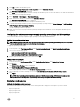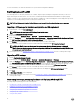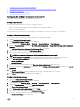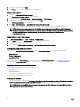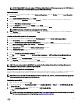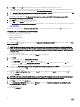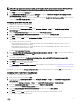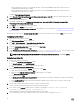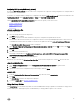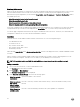Users Guide
NOTE: For information about the ini file format, see the “Sample File Formats” section in the latest
Dell OpenManage
Deployment Toolkit Command Line Interface Reference Guide
available at Dell.com/support/manuals.
1. Click View to see the existing raidcfg.ini file.
2. In the Configuration File Editor window, edit the raidcfg.ini file, select the Save these changes to the existing file in the
toolkit package when I click OK option and then click OK.
After creating the .ini file using any of the preceding options listed, click Apply in the Task Sequence Editor window. The task
sequence for Set RAID Config (ini file) is created.
Configuring system BIOS using XML input
To configure your system BIOS using XML input:
1. Right-click the task sequence and click Edit.
2. In the left side of the Task Sequence Editor, under Configure Hardware → Step 1 , click Set BIOS Config (xml file) →
Action Settings tab.
3. From the Configuration action type drop-down list, select BIOS Config (xml file).
4. From the Configuration file / Command line parameters drop-down list, select syscfg_xml.xml.
The View button is enabled.
5. Click View to open the XML file in the Configuration File Editor. Make modifications as per the required configurations and
save the file.
For information about the ini file format in:
• Dell’s 12th generation systems, see “Sample File Formats” in the Dell OpenManage Deployment Toolkit Version 4.4
Command Line Interface Reference Guide
• Dell’s 13th generation systems, see “Sample File Formats” in the Dell OpenManage Deployment Toolkit Version 5.0.1
Command Line Interface Reference Guide
available at Dell.com/support/manuals.
6. Select Save to a file in the toolkit package for this custom action when I click OK, click OK to save the changes and return
to the
Task Sequence Editor, and then click OK.
7. Save the file in the default directory.
An example of default directory: \\<site server hostname>\sms_<site code>\OSD\lib\Packages\Deployment\Dell
\PowerEdge\DTK\Template\Configs\Syscfg.
8. Click Apply to save the edited file to the task sequence.
9. Select Set from the Action: drop-down menu.
The Configuration file/Command line parameters field is enabled. For more information, see Configuration file/Command line
Parameter Options.
Alternatively, you can select the <Create configuration file> option from the drop-down to create an XML file from the start.
Configuring iDRAC 7 and iDRAC 8 using XML input
To configure idrac 7 and idrac 8 using XML input:
1. Right-click the task sequence and click Edit.
2. In the left side of the Task Sequence Editor, under Configure Hardware → Step 1 , click set iDRAC7 Config (xml file) →
Action Settings tab.
For iDRAC 8, click Configure Hardware → Step 1 , click set iDRAC8 Config (xml file) → Action Settings
3. From the Configuration action type drop-down list, select iDRAC 7 Config (xml file).
For iDRAC 8, select the iDRAC 8 Config (xml file) option.
4. From the Configuration file / Command line parameters drop-down list, select idrac_xml.xml.
The View button is enabled.
5. Click View to open the XML file. Make modifications as per the configurations required and save the file.
For information about the XML file format in:
17