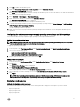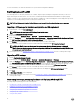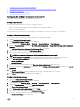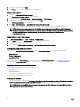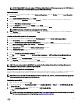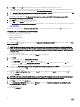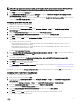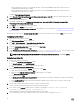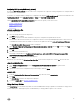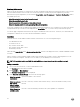Users Guide
7. Creating Task Sequences for RAID DRAC and iDRAC
8. Configuring the Task Sequence Steps to Apply Operating System Image And Driver Package
9. Deploying a Task Sequence
10. Methods for deploying a task sequence
Configuring the hardware components of your server
Configure the various components of the hardware on your server.
Creating a task sequence
You can create a task sequence in two ways to configure your server:
• Create a Dell-specific task sequence using PowerEdge Server Deployment template.
• Create a custom task sequence.
The task sequence proceeds to the next task sequence step irrespective of the success or failure of the command.
Creating a Dell specific task sequence
To create a Dell-specific task sequence using PowerEdge Server Deployment template:
1. Launch Configuration Manager Console.
The Configuration Manager Console screen is displayed.
2. In the left pane, select Software Library → Overview → Operating Systems → Task Sequences.
3. Right-click Task Sequences, and then click Bare Metal Server Deployment → Create Dell PowerEdge Server Deployment
Template.
The Dell PowerEdge Server Deployment Task Sequence Wizard is displayed.
4. Type the name of the task sequence in Task Sequence Name field.
5. Select the boot image that you want to use from the drop-down list.
NOTE: It is recommended that you use the Dell custom boot image that you created.
6. Under Server Hardware Configuration, select the hardware items that you want to configure in this task sequence.
7. Under Operating System Installation, select the operating system installation type. The options are:
• Use an OS WIM image
• Scripted OS install
8. Select an operating system package from the Operating system package to use drop-down menu.
9. If you have a package with unattend.xml, then select it from the Package with unattend.xml info menu. Else, select <do not
select now>.
10. Click Create
The Task Sequence Created window is displayed with the name of the task sequence you created.
11. Click Close in the confirmation message box that is displayed.
Creating a custom task sequence
1. Launch the Configuration Manager Console.
The Configuration Manager Console screen is displayed.
2. In the left pane, select Software Library → Overview → Operating Systems → Task Sequences.
3. Right-click Task Sequences, and then click Create Task Sequence.
The Create Task Sequence Wizard is displayed.
4. Select Create a new custom task sequence, and click Next.
5. Enter a name for the task sequence in the Task sequence name text box.
6. Browse for the Dell boot image that you had created, and click Next.
The Confirm the Settings screen is displayed.
13