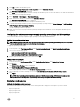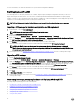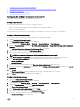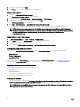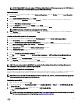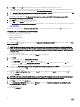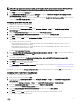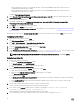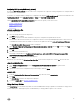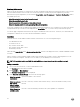Users Guide
For more information, see Online Documentation for System Center Configuration Manager.
Dell Deployment ToolKit
The Dell Deployment Toolkit (DTK) includes a set of utilities, sample scripts, and sample configuration files that you can use to
deploy and configure the Dell systems. You can use DTK to build script-based and RPM-based installation for deploying large
number of systems on a pre-operating system environment in a reliable way, without changing their current deployment processes.
Using DTK you can install operating systems on Dell systems in BIOS mode.
NOTE: If the folders containing boot critical drivers are not present, then the wizard displays an error message.
Importing a DTK package for hardware configuration and OS deployment
1. Download DTK .exe from Dell.com/support.
NOTE: Ensure that you import a DTK Package from the site server.
2. Launch the Configuration Manager Console.
3. In the left pane, select Software Library → Overview → Application Management → Packages.
4. Right-click Packages and select Dell PowerEdge Server Deployment → Launch Deployment Toolkit Configuration Wizard.
The Dell PowerEdge Deployment ToolKit Configuration Wizard screen is displayed.
5. Click Browse and navigate and select DTK self-extractable zip that you have downloaded.
The selected DTK version, Windows PE version, and architecture is displayed under DTK selected for import.
NOTE: If the WinPE drivers are already installed on this system, then the following message is displayed:
WinPE drivers are already present on this system, importing Cab file will be overwriting the existing WinPE drivers.
Are you sure you want to continue?
6. Follow steps 4 to 8 in the Creating a Boot Image for Deploying Dell PowerEdge Servers section for creating a boot image.
Upgrading a DTK package
1. Launch Configuration Manager Console.
2. In the left pane, select Software Library → Overview → Application Management → Packages.
3. Right-click Packages and select Dell PowerEdge Server Deployment → Launch Deployment Toolkit Configuration Wizard.
The PowerEdge Deployment ToolKit Configuration Wizard screen is displayed. If there is an existing DTK package on the
server, then the DTK version, Windows PE version, and architecture is displayed under DTK present on system.
4. Click Browse, navigate and select DTK self-extractable zip file that you have downloaded.
The selected DTK version, Windows PE version, and architecture are displayed in DTK selected for import section.
5. Click Next.
6. In Boot Image Selection screen is displayed.
7. In Boot Image Properties, follow steps 3 to 8 in the Creating a Boot Image for Deploying Dell PowerEdge Servers section for
creating a boot image.
Customizing boot image, configuring hardware and deploying OS through DTK
After importing DTK package, perform the following tasks:
1. Creating a Boot Image for Deploying Dell PowerEdge Servers
2. Enabling Command Prompt for Debugging Boot Images
3. Distributing Content and Updating Distribution Points
4. Configuring the Hardware Components of Your Server
5. Configuring Task Sequence Actions
6. Using the Array Builder
12