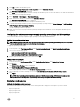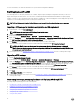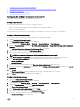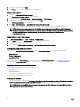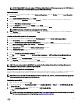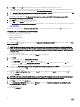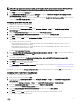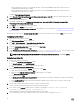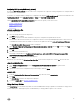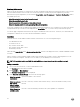Users Guide
4. Click OK to update the distribution points.
5. Right-click PowerEdge Deployment Toolkit Integration and click Distribute Content.
The Distribute Content Wizard is displayed.
6. Click Next and proceed through the wizard to manage the distribution points. For more information, see Online Documentation
for System Center Configuration Manager.
7.
Go to Overview → Boot Images → Operating Systems.
8. Right-click the boot image you created and click Distribute Content.
The Distribute Content Wizard screen is displayed.
9. Follow the instructions in the wizard to manage the distribution points.
10. To update and manage distribution points for the driver packages you imported, go to Driver Packages → Dell PowerEdge
Driver Packages <Dell OpenManage Version>.
The driver packages window is displayed.
11. Right-click each of the newly imported driver packages and perform the distribute content and update distribution points
operations.
Configuring the task sequence steps to apply operating system image and driver package
This section describes the steps required to apply operating system image and add Dell drivers.
Applying the operating system image
NOTE: Before you begin this task, make sure that you have the required operating system image file (.wim file) within
the
Operating System Images tree in the Configuration Manager.
To apply the operating system image:
1. In the left pane of the Task Sequence Editor, under Deploy Operating System, click Apply Operating System Image.
2. Select one of the following options:
• Apply operating system from a captured image
• Apply operating system from an original installation source
3. Browse and select the operating system location and click OK.
Adding Dell driver packages
1. In the left side of the Task Sequence Editor, under Deploy Operating System, click Apply Driver Package.
2. Click Browse.
The Select a Driver Package window is displayed.
3. Click Dell PowerEdge Driver Packages <OM Version>.
A list of driver packages available in the Dell Server Deployment Pack is displayed.
4. Select a package for a Dell PowerEdge server, such as Dell R720-Microsoft Windows 2008x86 OMx.x version.
5. Click Apply.
NOTE: After operating system deployment, make sure that the mass-storage driver installed is same as that
specified in the Task Sequence. If you find any differences, then update the driver manually.
Deploying a task sequence
Methods for deploying a task sequence
Now that the task sequence is ready, use any of the following methods to deploy the task sequence you have created:
• Deploy through a CD
• Deploy through a USB
• Deploy through PXE
11