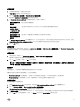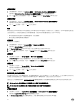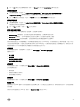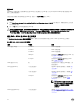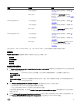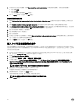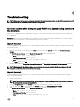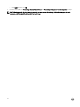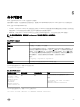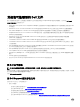Users Guide
Table Of Contents
- 適用於 Microsoft System Center Configuration Manager 的 Dell 伺服器部署套件版本 3.1 使用者指南
- 簡介
- 使用 Configuration Manager 前
- 在執行 Configuration Manager Version 1606,2012 SP2、2012 R2 SP1、2012 R2、2012 SP1 或 2012 的系統上使用 Dell 伺服器部署套件
- Troubleshooting
- 命令列選項
- 其他您可能需要的 Dell 文件
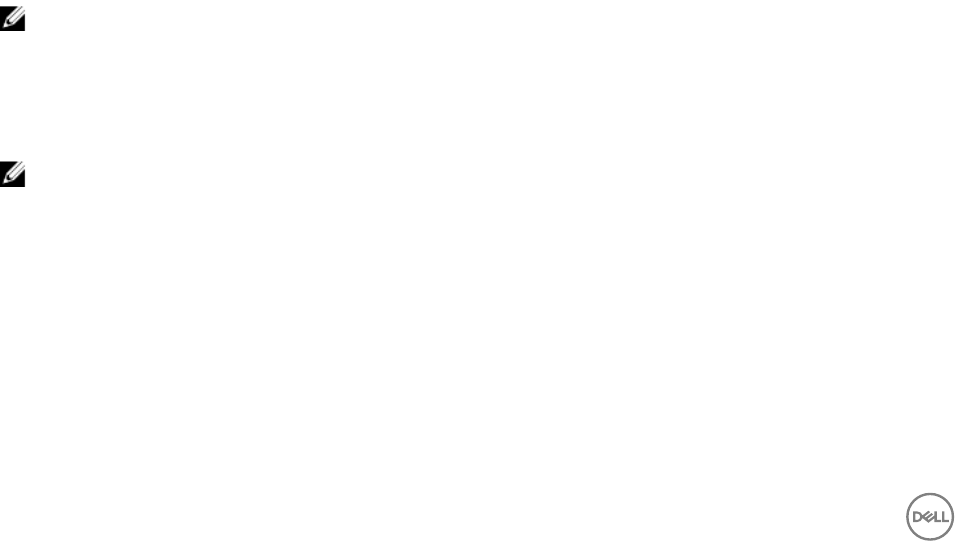
4. 若要在系統上設定其他變數,選擇 Manually define additional variables (手動定義其他變數)。若要定義其他變數:
a. 輸入變數名稱。
b. 輸入變數值。
c. 從下拉式選單中選取變數 Type (類型)。
5. 按一下 Apply (套用),然後按一下 OK (確定)。
擷取記錄檔或擷取設定檔
1. 選取 Retrieve the task sequence log file from the client after this action runs (此動作執行後從用戶端擷取工作順序記錄
檔)。
2.
選取 Enable extended / debug logging by this action (啟用此動作記錄的延伸/除錯),取得記錄檔的更多資訊。
3. 選取 Retain network folder settings from a prior step, if available (如果可行即保留上個步驟的網路資料夾設定),從先前的
步驟複製任何可用的網路資料夾設定,
或設定網路資料夾設定程序,進行步驟 4。
4. 輸入有效的網路/本機路徑,儲存檔案。
5. 輸入網域與帳戶名稱,存取路徑。
6. 輸入並確認密碼。
7. 如果您已在步驟 4 指定網路路徑,請選取 Map a drive letter to the network share above (對映磁碟機代號至上面的網路共
用),然後從下拉式選單中選取磁碟機代號。
8. 按一下 Apply (套用),然後按一下 OK (確定)。
匯入 Dell 伺服器驅動程式套件
Dell 伺服器驅動程式套件提供精靈,依據伺服器作業系統組合,從 Dell Systems Management Tools and Documentation (Dell 系
統管理工具與文件
) DVD 中可用的驅動程式,在 Configuration Manager 中建立驅動程式套件。這些套件用於工作順序,工作順
序則用於作業系統部署。
1. 將 Dell Systems Management Tools and Documentation (Dell 系統管理工具與文件) DVD 6.2 版 (或以上) 插入系統的光碟
機。您可以從
support.dell.com 下載此 DVD 最新的 ISO 影像。
2. 啟動 Configuration Manager 主控台。
3. 在左窗格中選取軟體庫 → 概觀 → 作業系統→驅動程式套件。
4. 以滑鼠右鍵按一下 Driver Packages (驅動程式套件),選取 Dell Server Driver Package (Dell 伺服器驅動程式套件) →
Import Dell PowerEdge Server Driver Packages (匯入 Dell PowerEdge 伺服器驅動程式套件)。Dell PowerEdge Server
Driver Package 匯入精靈隨即顯示,詢問 Systems Management DVD 的位置。
註: 如果您已下載 ISO 影像,請新增實體磁碟或將其掛載於虛擬磁碟。
5. 選取您插入 DVD 的磁碟機,然後按一下 Next (下一步)。
伺服器和作業系統組合的驅動程式套件清單隨即顯示。
6. 選取需要的套件,然後按一下 Finish (完成)。
進度列將顯示匯入的狀態。匯入完成後,將顯示匯入摘要。
註: 匯入驅動程式需花些時間且其進度狀態列可能不會立即更新。
7. 按一下 Close (關閉)。
26