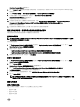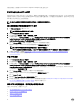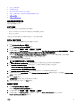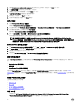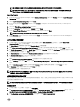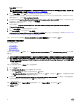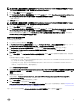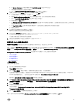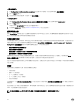Users Guide
Table Of Contents
- 適用於 Microsoft System Center Configuration Manager 的 Dell 伺服器部署套件版本 3.1 使用者指南
- 簡介
- 使用 Configuration Manager 前
- 在執行 Configuration Manager Version 1606,2012 SP2、2012 R2 SP1、2012 R2、2012 SP1 或 2012 的系統上使用 Dell 伺服器部署套件
- Troubleshooting
- 命令列選項
- 其他您可能需要的 Dell 文件
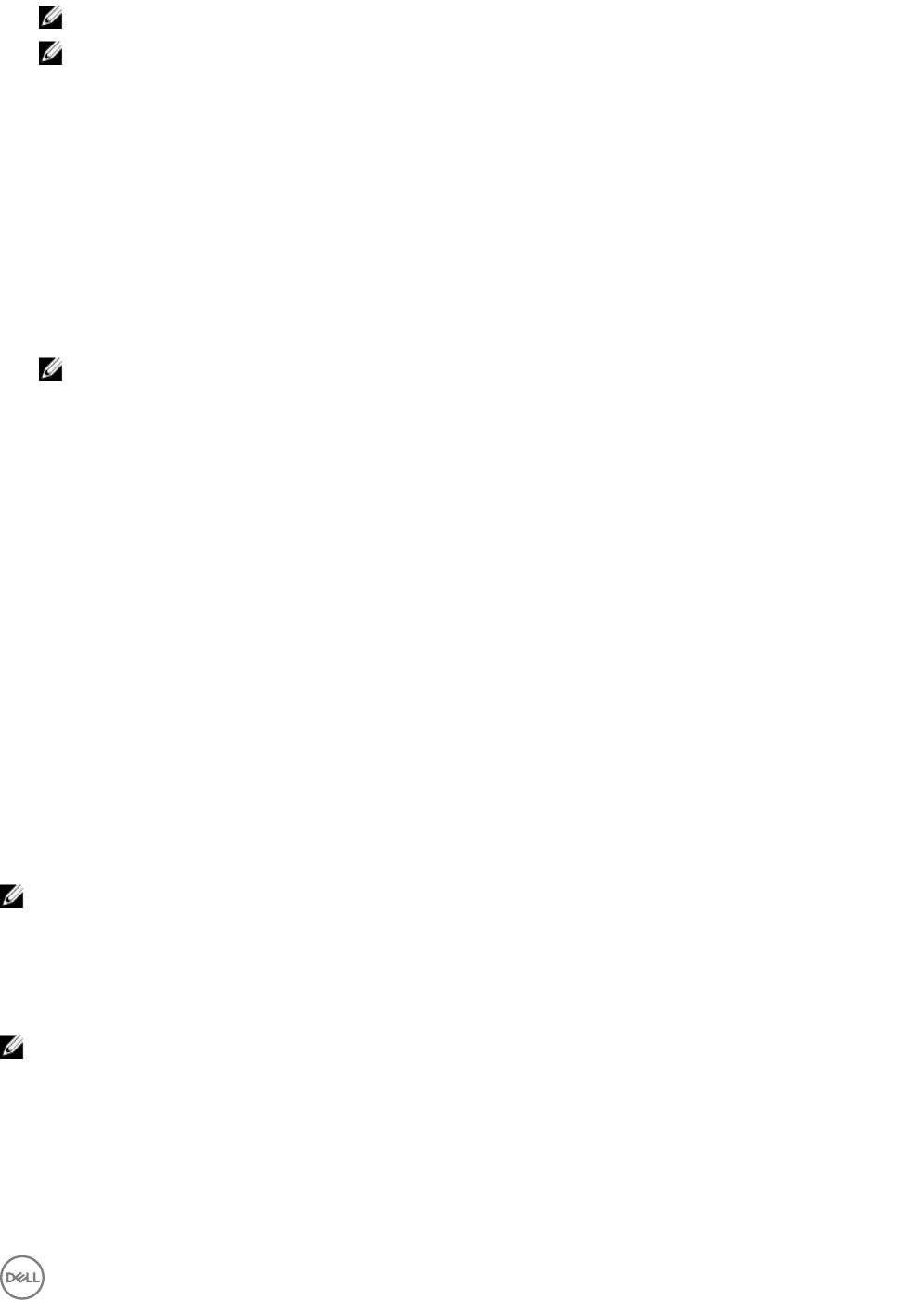
註: 請確認各目標的 MAC 位址與目標已連線且在網路上啟用的 NIC 連接埠 MAC 位址相符合。
註: 若 EnableDHCP 為 true,則 IPAddress、SubnetMask 及 IPGateway 的值會被忽略,但會使用 DNS 欄位為
WinPE 和 post OSD 網路的設定值設定 DNS 伺服器。
Importing targets
1. In the left side of Configuration Manager, expand Assets and Compliance, right-click Devices, and select Import Computer
Information wizard.
2. Select Import computers using a file and click Next.
3. Enter the file path in the Import file text box or click Browse to navigate to the location where the file you want import is
stored.
4. Select the This file has column headings check box.
5. From the Assign As drop-down list select Variable and click Next.
6. In the Choose Target Collection window, select the required option and click Next.
NOTE: If an existing device has the same name, it is over-written.
7. In the Summary window, review the content and click Next. The wizard imports the computers from the file and displays a
confirmation message.
為 OS 部署建立可開機媒體
1. 以滑鼠右鍵按一下 Configuration Manager (設定管理器) 左側的 Task Sequences (工作順序),並選擇 Create Task
Sequence Media (建立工作順序媒體)。
2. 於 Select Media (選擇媒體) 視窗中選擇 Bootable Media (可開機媒體)。
3. 選取 Allow unattended operating system deployment (允許無人式作業系統部署) 核取方塊,然後按 Next (下一步)。
4. 於 Media Management (媒體管理)、Media Type (媒體類型)、Security (安全性) 及 Boot Image (開機影像) 視窗中,依據
目前環境選取選項,然後按一下
Next (下一步)。
5. 於 Customization (自訂) 視窗中選取 Enable prestart command (啟用預啟動命令) 核取方塊。
6. 於 Command line input (輸入命令列) 文字框內輸入下列命令。
cscript.exe UpdateNI.vbs
7. 選取 Include files in the prestart command (在預啟動命令中列入檔案) 核取方塊。
8. 按一下 Package (套件) 旁的 Set (設定),選擇 Dell PowerEdge Deployment → Dell PowerEdge Startup Network Setting
套件。
9. 按一下 Distribution point (發佈點) 文字框旁邊的 Browse (瀏覽) 以選擇正確的發佈點,然後按 Next (下一步)。
10. 於 Summary (摘要) 視窗內檢查內容並點選 Next (下一步)。
開機媒體建立完成,確認訊息隨即出現。
註: 若 MACIPMAP.csv 有新增項目,請將 PowerEdge Startup Network Setting-<Sitecode> 更新為 Distribution Point
(發佈點),並建立新的工作順序媒體。
使用開機媒體進行作業系統部署
除非工作順序中的工作要求,否則作業系統部署會成待機狀態。例如,如果工作順序沒有提供 Windows 序號,Windows 作業
系統就會在部署過程等待序號。
註: 假如在站台伺服器的工作順序中選取適當的驅動程式套件,相同開機媒體便可用於輸入 .CSV 檔案內的所有伺服器。
設定系統 BIOS
1. 以滑鼠右鍵按一下工作順序,然後按一下 Edit (編輯)。
2. 從 Task Sequence Editor (工作順序編輯器) 的左側,在 Configure Hardware → Step 1 (設定硬體步驟 1) 的下方,按一下
Set BIOS Config (ini file) (設定 BIOS 設定 (ini 檔)) → Action Settings (動作設定) 標籤頁。
3. 從 Configuration action type (設定動作類型) 下拉式選單中選擇 BIOS Config (ini file)。
15