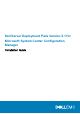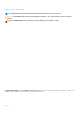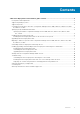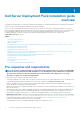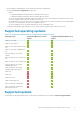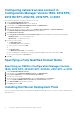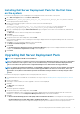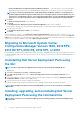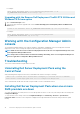Setup Guide
Table Of Contents
- Dell Server Deployment Pack Version 3.1 for Microsoft System Center Configuration Manager Installation Guide
- Dell Server Deployment Pack installation guide overview
- Pre-requisites and requirements
- Supported operating systems
- Supported systems
- Configuring network access account in Configuration Manager Version 1606, 2012 SP2, 2012 R2 SP1, 2012 R2, 2012 SP1, or 2012
- Specifying a Fully Qualified Domain Name
- Installing Dell Server Deployment Pack
- Upgrading Dell Server Deployment Pack
- Migrating to Microsoft System Center Configuration Manager Version 1606, 2012 SP2, 2012 R2 SP1, 2012 R2, 2012 SP1, or 2012
- Uninstalling Dell Server Deployment Pack using the GUI
- Installing, upgrading, and uninstalling Dell Server Deployment Pack using the command line
- Working with the Configuration Manager Admin console
- Troubleshooting
- Other Dell documents you might need
- Contacting Dell
- Accessing documents from the Dell EMC support site
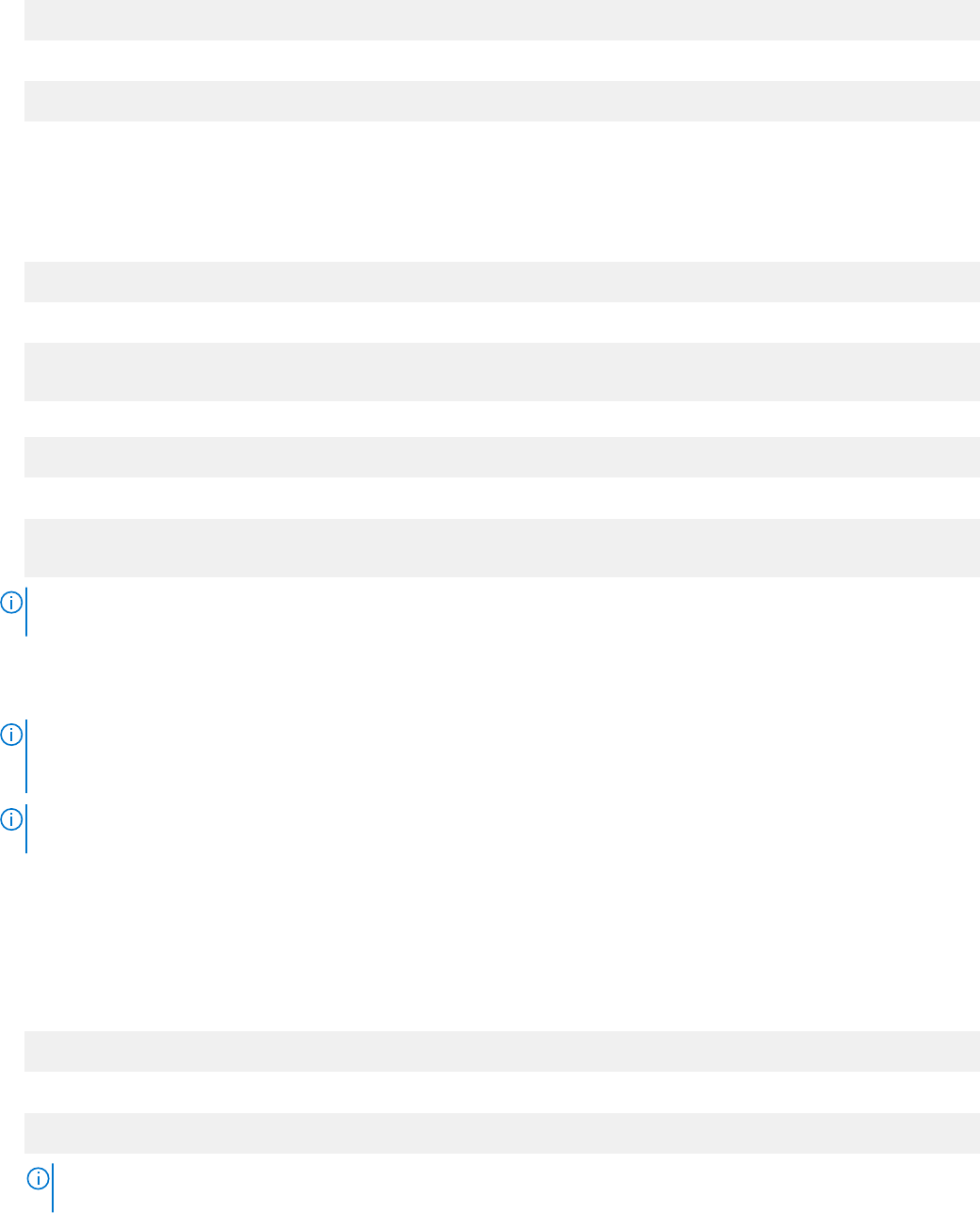
Installing Dell Server Deployment Pack
1. Open a Command Prompt window.
2. Type the following command to install DSDP:
"<name of the executable file>" /s /v"/L*v \"a.log\" /qn"
For example:
"Dell_Server_Deployment_Pack_3.1_for_Configuration_Manager.exe" /s /v"/L*v \"a.log\" /qn"
Uninstalling Dell Server Deployment Pack
1. Open a Command Prompt window.
2. Type the following command to uninstall DSDP:
"<Name of the executable file>" /s /x /v /L*v \"a.log\" /qn"
For example:
"Dell_Server_Deployment_Pack_3.1_for_Configuration_Manager.exe" /s /x /v /L*v \"a.log
\" /qn"
3. To retain boot images, run the following command:
"<Name of the executable file>" /s /x /v" CP_REMOVEBOOTIMAGE="NO" /L*v \"a.log\" /qn"
For example:
"Dell_Server_Deployment_Pack_3.1_for_Configuration_Manager.exe" /s /x /v"
CP_REMOVEBOOTIMAGE="NO" /L*v \"a.log\" /qn"
NOTE:
Delete all DSDP task sequences before uninstalling DSDP. You cannot use the task sequences after DSDP is
uninstalled.
Upgrading Dell Server Deployment Pack
NOTE:
You can upgrade to Dell Server Deployment Pack 3.1 on systems running Configuration Manager 2012 SP2,
Configuration Manager 2012 R2 SP1, Configuration Manager 2012 R2, Configuration Manager 2012 SP1, or Configuration
Manager 2012 installed with DSDP 3.0.
NOTE: You can only upgrade DSDP 3.0 to DSDP 3.1. To upgrade versions of DSDP earlier than 3.0 to DSDP 3.1, ensure to
upgrade to DSDP 3.0 initially.
Upgrading with the Retain Dell Deployment ToolKit DTK Utilities and
Windows PE Drivers option
1. Open a Command Prompt window.
2. Type the following command to upgrade DSDP with the Retain Dell Deployment ToolKit (DTK) Utilities and Windows PE
Drivers option.
"<name of the executable file>" > /s /v"/L*v \"a.log\" /qn"
or
"<name of the executable file>" /s /v" CP_WINPESTATE="RetainWinPE" /L*v \"a.log\" /qn"
NOTE:
The boot images created using previous versions of DSDP are not be retained when upgrading through a
command line interface.
Dell Server Deployment Pack installation guide overview 9