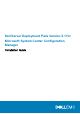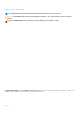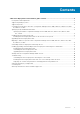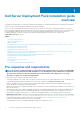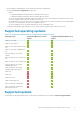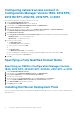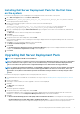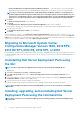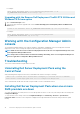Setup Guide
Table Of Contents
- Dell Server Deployment Pack Version 3.1 for Microsoft System Center Configuration Manager Installation Guide
- Dell Server Deployment Pack installation guide overview
- Pre-requisites and requirements
- Supported operating systems
- Supported systems
- Configuring network access account in Configuration Manager Version 1606, 2012 SP2, 2012 R2 SP1, 2012 R2, 2012 SP1, or 2012
- Specifying a Fully Qualified Domain Name
- Installing Dell Server Deployment Pack
- Upgrading Dell Server Deployment Pack
- Migrating to Microsoft System Center Configuration Manager Version 1606, 2012 SP2, 2012 R2 SP1, 2012 R2, 2012 SP1, or 2012
- Uninstalling Dell Server Deployment Pack using the GUI
- Installing, upgrading, and uninstalling Dell Server Deployment Pack using the command line
- Working with the Configuration Manager Admin console
- Troubleshooting
- Other Dell documents you might need
- Contacting Dell
- Accessing documents from the Dell EMC support site

• Remove Dell Deployment ToolKit (DTK) utilities and Windows PE drivers — Select this option to remove the DTK utilities
and Windows PE drivers imported in to Configuration Manager during the previous installation of Dell Server Deployment Pack.
NOTE: If you select Remove Dell Deployment ToolKit (DTK) utilities and Windows PE drivers, use the Deployment
ToolKit Configuration Wizard to import the DTK package and create Dell boot images after the installation. For more
information on creating Dell boot images, see the “Importing a DTK Package” section of the
Dell Server Deployment
Pack Version 3.1 for Microsoft System Center Configuration Manager User’s Guide
at Dell.com/support/manuals.
7. Click Next.
The Ready to Install the Program screen is displayed.
8. Click Install.
The Installing Dell Server Deployment pack for Configuration Manager progress screen is displayed
If a boot image is already present, then a message is displayed asking if you want to delete the boot images previously created.
9. Select an option to proceed.
The Installation Completed Successfully screen is displayed.
10. Click Finish.
After the installation is complete, use the Deployment ToolKit Configuration Wizard to import the DTK5.x-WINPE-xxx_Axx.exe
(where xxx is the DTK build number and Axx is the DTK revision number) or later. You can download the latest DTK pack from Dell.com/
support. For more information, see “The Importing a DTK Package” section of the Dell Server Deployment Pack Version 3.1 for Microsoft
System Center Configuration Manager User’s Guide at Dell.com/support/manuals.
Migrating to Microsoft System Center
Configuration Manager Version 1606, 2012 SP2,
2012 R2 SP1, 2012 R2, 2012 SP1, or 2012
Dell recommends to uninstall DSDP (including any boot images, DTK utilities, and Windows PE Drivers) before you migrate your system to
Configuration Manager Version 1606, 2012 SP2, 2012 R2 SP1, 2012 R2, 2012 SP1, or 2012. For more information on uninstalling DSDP, see
Uninstalling DSDP.
Uninstalling Dell Server Deployment Pack using
the GUI
NOTE: The drivers injected into the Windows PE boot images are removed while uninstalling DSDP 3.1.
To uninstall DSDP:
1. Click Start > Control Panel > Programs > Uninstall a program.
2. In the Uninstall a program window, right-click Dell Server Deployment Pack v3.1 for Configuration Manager and click
Uninstall.
3. A message is displayed to confirm if you want to retain or remove the Dell boot images created using the Deployment ToolKit
Configuration Wizard. Click Yes to delete or No to retain.
4. Follow the instructions in the wizard to complete the uninstallation.
You can also uninstall DSDP by running the executable file used for installing, and following the uninstallation instructions.
NOTE:
Delete all DSDP task sequences before uninstalling DSDP. You cannot use the task sequences after DSDP is
uninstalled.
Installing, upgrading, and uninstalling Dell Server
Deployment Pack using the command line
NOTE:
Dell recommends to close Configuration Manager before installing, upgrading, and uninstalling DSDP through
command line.
8 Dell Server Deployment Pack installation guide overview