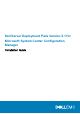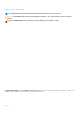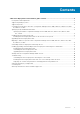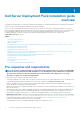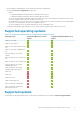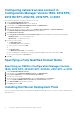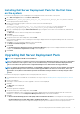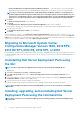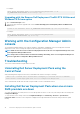Setup Guide
Table Of Contents
- Dell Server Deployment Pack Version 3.1 for Microsoft System Center Configuration Manager Installation Guide
- Dell Server Deployment Pack installation guide overview
- Pre-requisites and requirements
- Supported operating systems
- Supported systems
- Configuring network access account in Configuration Manager Version 1606, 2012 SP2, 2012 R2 SP1, 2012 R2, 2012 SP1, or 2012
- Specifying a Fully Qualified Domain Name
- Installing Dell Server Deployment Pack
- Upgrading Dell Server Deployment Pack
- Migrating to Microsoft System Center Configuration Manager Version 1606, 2012 SP2, 2012 R2 SP1, 2012 R2, 2012 SP1, or 2012
- Uninstalling Dell Server Deployment Pack using the GUI
- Installing, upgrading, and uninstalling Dell Server Deployment Pack using the command line
- Working with the Configuration Manager Admin console
- Troubleshooting
- Other Dell documents you might need
- Contacting Dell
- Accessing documents from the Dell EMC support site
Configuring network access account in
Configuration Manager Version 1606, 2012 SP2,
2012 R2 SP1, 2012 R2, 2012 SP1, or 2012
Perform the following steps to configure network access account:
1. Launch Configuration Manager Console.
The Configuration Manager Console screen is displayed.
2. In the left pane of the Configuration Manager Console, click Administration.
3. Expand Site Configuration and click Sites.
4. Right-click the site that you want to configure, select Configure Site Components > Software Distribution.
The Software Distribution Component Properties screen is displayed.
5. Click Network Access Account.
6. Select Specify the account that accesses network locations and then click Set. The following options are displayed:
• Existing Account — To use an existing account.
• New Account — To add a new account.
7. Perform one of the following:
a) Click Existing Account.
The Select Account screen is displayed.
b) Select your user account and click OK.
Or
a) Click New Account.
The Windows User Account screen is displayed.
b) Enter the administrator credentials for accessing Configuration Manager from client systems, and click OK.
The user name is displayed in the Account field.
8. Click OK.
Specifying a Fully Qualified Domain Name
Specifying an FQDN in Configuration Manager Version
1606, 2012 SP2, 2012 R2 SP1, 2012 R2, 2012 SP1, or 2012
1. Launch Configuration Manager Console.
2. In the left pane of the Configuration Manager Console, click Administration.
3. Expand Site Configuration and click Servers and Site System Roles.
4. Click the server or site system.
5. On the bottom pane under Site System Roles, right-click Site system and click Properties.
6. Select the Specify an FQDN for this site system for use on the Internet check box.
7. In the Internet FQDN field, provide the full FQDN.
8. Click Apply and then click OK.
Installing Dell Server Deployment Pack
Before you proceed, make sure that you are logged in with administrator privileges on the server where you want to install Dell Server
Deployment Pack.
6
Dell Server Deployment Pack installation guide overview