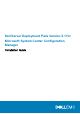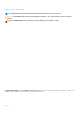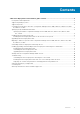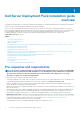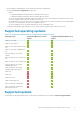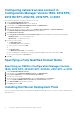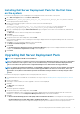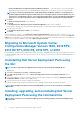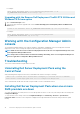Setup Guide
Table Of Contents
- Dell Server Deployment Pack Version 3.1 for Microsoft System Center Configuration Manager Installation Guide
- Dell Server Deployment Pack installation guide overview
- Pre-requisites and requirements
- Supported operating systems
- Supported systems
- Configuring network access account in Configuration Manager Version 1606, 2012 SP2, 2012 R2 SP1, 2012 R2, 2012 SP1, or 2012
- Specifying a Fully Qualified Domain Name
- Installing Dell Server Deployment Pack
- Upgrading Dell Server Deployment Pack
- Migrating to Microsoft System Center Configuration Manager Version 1606, 2012 SP2, 2012 R2 SP1, 2012 R2, 2012 SP1, or 2012
- Uninstalling Dell Server Deployment Pack using the GUI
- Installing, upgrading, and uninstalling Dell Server Deployment Pack using the command line
- Working with the Configuration Manager Admin console
- Troubleshooting
- Other Dell documents you might need
- Contacting Dell
- Accessing documents from the Dell EMC support site
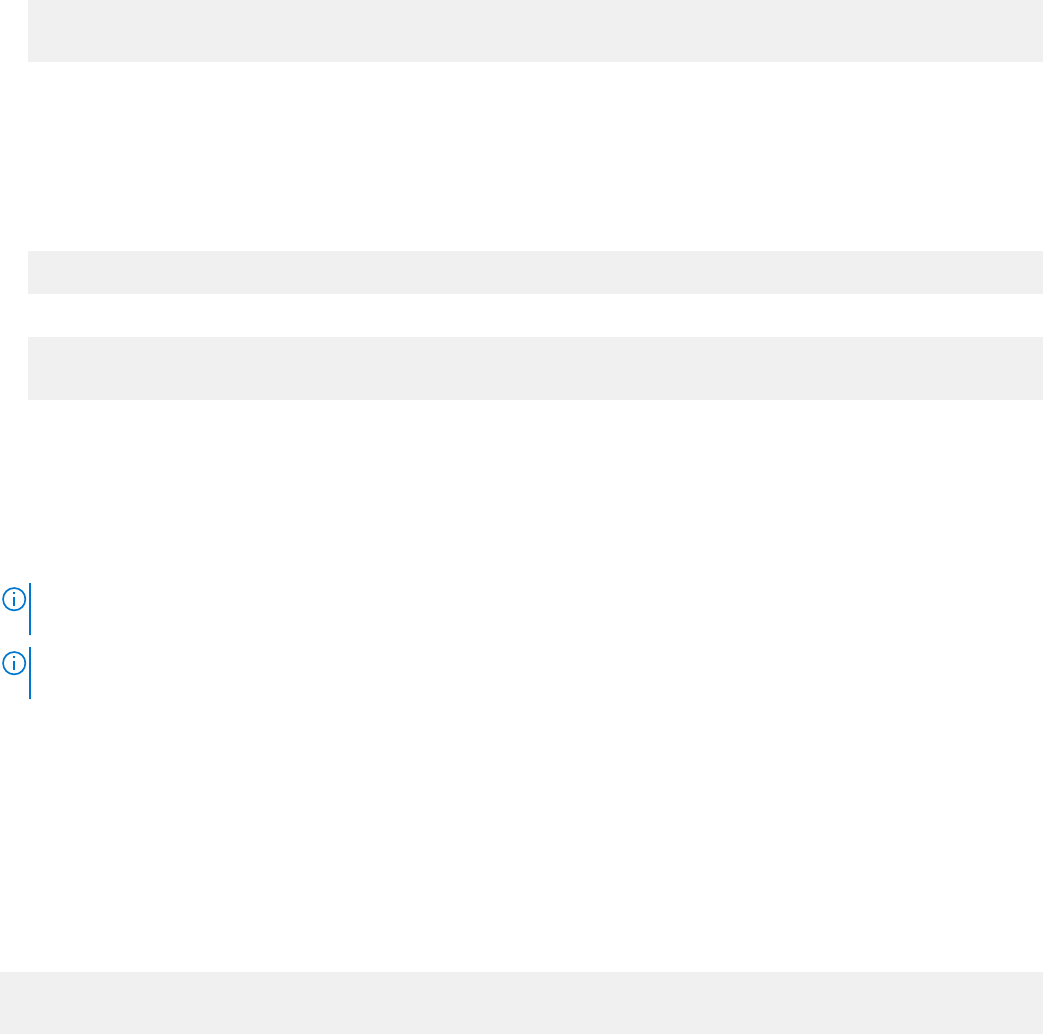
For example:
"Dell_Server_Deployment_Pack_3.1_for_Configuration_Manager.exe" /s /v"
CP_WINPESTATE="RetainWinPE" /L*v \"a.log\" /qn"
Upgrading with the Remove Dell Deployment ToolKit DTK Utilities and
Windows PE Drivers option
1. Open a Command Prompt window.
2. Type the following command to upgrade DSDP with the Remove Dell Deployment ToolKit (DTK) Utilities and Windows PE
Drivers option.
"<name of the executable file>" CP_WINPESTATE="RemoveWinPE" /qn /L*v <log file name>
For example:
"Dell_Server_Deployment_Pack_3.1_for_Configuration_Manager.exe"
CP_WINPESTATE="RemoveWinPE" /qn /L*v a.log
Working with the Configuration Manager Admin
console
The Configuration Manager Admin Console supports installation, uninstallation, and upgrade of Dell Server Deployment Pack and
deployment of tasks, such as creating task sequences and creating Dell server driver packages.
NOTE:
Make sure that the versions of Dell Server Deployment Pack are the same on Configuration Manager Site Server
and Configuration Manager Admin Console.
NOTE: All procedures mentioned in the document like installing, uninstalling, and so on for Configuration Manager Site
Server are applicable to Configuration Manager Admin Console.
Troubleshooting
This section contains troubleshooting information for DSDP.
Uninstalling Dell Server Deployment Pack using the
Control Panel
When uninstalling DSDP using the Control Panel, if uninstallation fails with the following error message:
“Error 1316. A network error occurred while attempting to read from the file C:\Windows
\Installer\Dell Server Deployment Pack v3.1 for Configuration Manager.msi”
Then to uninstall DSDP, double-click the DSDP setup executable or use the command line method.
Installing Dell Server Deployment Pack when one or more
SMS providers are down
You cannot install DSDP successfully when one or more SMS providers are down. You can verify if the SMS providers are running in the
Configuration Manager.
To verify the status of the SMS providers in the Configuration Manager, click Monitoring > Overview > System Status >
Component Status. The status of the components is displayed on the right-hand side. Ensure that the SMS providers are up and
running.
10
Dell Server Deployment Pack installation guide overview