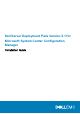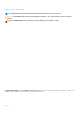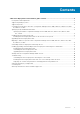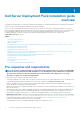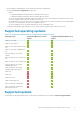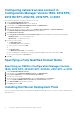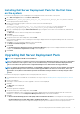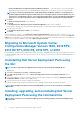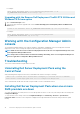Dell Server Deployment Pack Version 3.
Notes, cautions, and warnings NOTE: A NOTE indicates important information that helps you make better use of your product. CAUTION: A CAUTION indicates either potential damage to hardware or loss of data and tells you how to avoid the problem. WARNING: A WARNING indicates a potential for property damage, personal injury, or death. Copyright © 2016 Dell Inc. or its subsidiaries. All rights reserved. Dell, EMC, and other trademarks are trademarks of Dell Inc. or its subsidiaries.
Contents 1 Dell Server Deployment Pack installation guide overview..................................................................4 Pre-requisites and requirements..........................................................................................................................................4 Supported operating systems.............................................................................................................................................. 5 Supported systems..................
1 Dell Server Deployment Pack installation guide overview This guide provides information on software pre-requisites and requirements to install and uninstall Dell Server Deployment Pack (DSDP) for Microsoft System Center Configuration Manager (Configuration Manager).
• • Before installing or uninstalling DSDP, ensure that the SMS provider is up and running. The following site server configurations are supported: • Options: • • • • Configuration Manager and SMS providers are installed in the same system. • Configuration Manager and SMS providers are installed in different systems. Site server with all Configuration Manager components installed on the same system and DSDP is installed on the same system.
Configuring network access account in Configuration Manager Version 1606, 2012 SP2, 2012 R2 SP1, 2012 R2, 2012 SP1, or 2012 Perform the following steps to configure network access account: 1. Launch Configuration Manager Console. The Configuration Manager Console screen is displayed. 2. In the left pane of the Configuration Manager Console, click Administration. 3. Expand Site Configuration and click Sites. 4.
Installing Dell Server Deployment Pack for the first time on the system Perform the following steps if you are installing Dell Server Deployment Pack for the first time on the system: 1. Go to Dell.com/support and then click Drivers & Downloads. 2. Download the Dell_Server_Deployment_Pack_v3.1_for_Configuration_Manager_Axx.exe (where xx is the Dell Server Deployment Pack release number). 3. Run the .exe file and specify a path to extract the contents of the self-extractable zip file. For example, C:\DSDP Th
• Remove Dell Deployment ToolKit (DTK) utilities and Windows PE drivers — Select this option to remove the DTK utilities and Windows PE drivers imported in to Configuration Manager during the previous installation of Dell Server Deployment Pack. NOTE: If you select Remove Dell Deployment ToolKit (DTK) utilities and Windows PE drivers, use the Deployment ToolKit Configuration Wizard to import the DTK package and create Dell boot images after the installation.
Installing Dell Server Deployment Pack 1. Open a Command Prompt window. 2. Type the following command to install DSDP: "" /s /v"/L*v \"a.log\" /qn" For example: "Dell_Server_Deployment_Pack_3.1_for_Configuration_Manager.exe" /s /v"/L*v \"a.log\" /qn" Uninstalling Dell Server Deployment Pack 1. Open a Command Prompt window. 2. Type the following command to uninstall DSDP: "" /s /x /v /L*v \"a.log\" /qn" For example: "Dell_Server_Deployment_Pack_3.
For example: "Dell_Server_Deployment_Pack_3.1_for_Configuration_Manager.exe" /s /v" CP_WINPESTATE="RetainWinPE" /L*v \"a.log\" /qn" Upgrading with the Remove Dell Deployment ToolKit DTK Utilities and Windows PE Drivers option 1. Open a Command Prompt window. 2. Type the following command to upgrade DSDP with the Remove Dell Deployment ToolKit (DTK) Utilities and Windows PE Drivers option.
Deploying OS on Dell’s 13th generation PowerEdge platforms using WinPE 3.0 As the drivers for USB3.0 are not available in WinPE 3.0, the OS deployment may fail if the BIOS config settings for USB 3.0 Setting and Memory Mapped I/O above 4 GB are enabled. Solution: To boot to winPE3.x (32–bit and 64–bit) in BIOS boot mode on 13th generation PowerEdge servers, disable USB 3.0 Setting and Memory Mapped I/O above 4 GB.
• • • For Dell EMC OpenManage Connections Enterprise Systems Management documents — www.dell.com/ OMConnectionsEnterpriseSystemsManagement For Dell EMC Serviceability Tools documents — https://www.dell.com/serviceabilitytools From the Dell EMC Support site: 1. Go to https://www.dell.com/support. 2. Click Browse all products. 3.