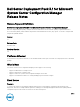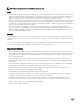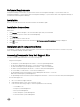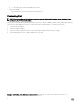Release Notes
NOTE: All the following references to OEMs do not include Dell.
Issue
• The OEM add-ons for system hardware configuration use of preconfigured templates to arrange steps in the task sequence in a
proper order. When you add a new OEM step into a task sequence, it first checks to see if the task sequence already has any
OEM steps in it. If there are no steps, it prompts you for automatic configuration of the steps. In certain cases, such as the
addition of a "Reboot to PXE or USB" step, if you do not allow the automatic reconfiguration, it will fail.
• In the first released version of the integration components on which the OEM hardware configuration add-ins are built, the Form
checks for pre-existing OEM task steps, but does not check for other existing OEM steps. This causes an issue where adding
one OEM step to an existing task sequence created by another OEM's automatic configuration causes the newly- added step to
be taken as the first OEM step in the task sequence.
• In case of the hardware configuration step, cancel the reconfiguration because it would still add a valid task step to the
sequence. However, if you are adding a "Reboot to PXE or USB" step, canceling the automatic reconfiguration leaves the task
step unconfigured and invalid. Accepting the Reconfiguration reapplys the original grouping and reorganization to the task
sequence, which will also render it invalid.
Solution
The initial OEM release works correctly on its own, and subsequent versions of the underlying integration components checks for
existing steps from any OEM. Therefore, ensure that you use the following procedure for using steps from multiple OEMs in a task
sequence:
1. Create a task sequence with OEM configuration steps—preferably, use the right-click action on the "Task Sequences" node.
2. You can now add steps from any OEM into a task sequence, and it is handled correctly.
Important Notes
• In the iDRAC network settings, if the "Auto config Domain Name" is enabled for a target, then the task sequence "Static DNS
Domain Name" used for configuring iDRAC will fail to set the configuration; however, the task sequence will not report any error,
and the next task will continue to run. To avoid this issue, before you run the task sequence, in iDRAC network settings, clear
"Auto config Domain Name".
• In the task sequence, Dell recommends that you do not move or delete these Custom Action steps - "Restart in WinPE",
"SetRebootStep", "Reboot to PXE/USB", Second "Format and Partition" step, "Setup windows and ConfigMgr," and "Reset
RebootStep".
• On a client machine, a task fails if the Dell Remote Access Controller "Virtual Flash" is set to "enabled". To prevent this failure,
ensure that the "Virtual Flash" is set to "disabled" when a task is executed on the client machine.
• After an operating system is deployed, ensure that the installed mass-storage driver is same as that specified in the Task
Sequence. If you find any differences, update the driver manually.
• In Array Builder, you cannot delete the logical drive under the Non-RAID disks.
• When DSDP is being uninstalled on Windows Server 2008 operating system, a message displays that a reboot is required to
complete the setup. Ignore this message and click "OK" to complete the uninstallation.
• Deploying an operating system on a target system with iDRAC configured in a shared network mode, the Windows PE
environment may fail to startup on the network drivers, causing the system to restart before reaching the task sequence.
• DSDP 3.1 does not support Dell’s 9th generation PowerEdge systems.
• DSDP 3.1 does not support SCCM 2007
2