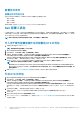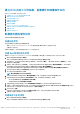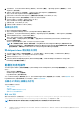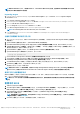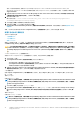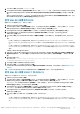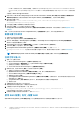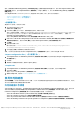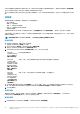Users Guide
• Dell 第 13 代系统中的 XML 文件格式的信息,请参阅 Dell OpenManage Deployment Toolkit Version 4.4 Command Line Interface
Reference Guide
(
Dell OpenManage Deployment Toolkit
版本
4.4
命令行界面
参
考指南)
中的 Sample File Formats(示例文件格
式),
该指南位于 Dell.com/support/manuals。
6. 选择 Save to a file in the toolkit package for this custom action when I click OK(单击“确定”时针对此自定义操作保存到工
具包软件包中的文件)以保存更改并返回 Task Sequence Editor(任务序列编辑器),然后单击 OK(确定)。
7. 将文件保存至默认目录。
默认目录的示例:\\<site server hostname>\sms_<site code>\OSD\lib\Packages\Deployment\Dell
\PowerEdge\DTK\Template\Configs\Syscfg。
8. 单击 Apply(应用)将编辑后的文件保存到任务序列。
9. 从 Action:(操作:)下拉式菜单中选择 Set(设置)。
Configuration file/Command line parameters(配置文件/命令行参数)字段将启用。有关更多信息,请参阅配置文件/命令行
参数选项。
或者,可以从下拉列表中选择 <Create configuration file>(<创建配置文件>)选项,从头开始创建 XML 文件。
配置设置引导顺序
1. 右键单击任务序列并单击编辑。
将显示 Task Sequence Editor(任务序列编辑器)窗口。
2. 依次单击 Add(添加) > Dell Deployment(Dell 部署) > PowerEdge Server Configuration(PowerEdge 服务器配置)。
将加载 Dell 服务器部署的自定义操作。
3. 从 Configuration action type(配置操作类型)下拉列表中,选择 Boot Order(引导顺序)。
4. 从 Action(操作)下拉列表中,选择 Set(设置)。
5. 在 Configuration file/Command line parameters(配置文件/命令行参数)下,选择 select --
bootseq=virtualcd.slot.1。这会将引导顺序设置为从虚拟 CD 引导。要检索设备的引导设备 ID,请参阅检索引导设备
ID。
注: 请参阅
Dell Deployment Toolkit CLI Guide(Dell 部署工具包 CLI 指南)
了解 --bootseq 选项参数的信息。
检索引导设备 ID
1. 使用 DSDP 创建任务序列:
a) 启动 Create Dell Task Sequence(创建 Dell 任务序列)向导。
b) 在 Server Hardware(服务器硬件)中,选择 Set BIOS config(设置 BIOS 配置)。
c) 选择相应的引导映像、凭据和其他输入。
d) 单击 Create and Save the Task Sequence(创建和保存任务序列)。
2. 编辑任务序列,然后从 Action(操作)下拉列表中选择 Get(获取)。
a) 右键单击任务序列并单击 Edit(编辑)。
b) 删除 Build the Reference Machine(构建引用计算机)步骤,因为不需要部署操作系统。
c) 单击 Set BIOS Config (ini file)(设置 BIOS 配置 [ini 文件])。
d) 将操作更改为 Get(获取)。
e) 在 Configuration File/Command line parameters(配置文件/命令行参数)中提供文件名。此文件名将分配给在运行任务序
列后创建的 BIOS 配置文件。
f) 在 Log/Return Files(日志/返回文件)选项卡中,提供要创建文件的位置的共享路径和凭据。
g) 保存任务序列。
3. 在需要设置引导顺序的目标上运行任务序列。
将在所提及的共享位置处创建一个具有指定文件名的文件。
4. 为配置文件中的 bootseq 属性选择一个值。例如:
bootseq=nic.emb.1,cdrom.emb.0,hdd.emb.0,virtualfloppy.slot.1,virtualcd.slot.1
以逗号分隔的值为目标中的各个可引导设备。
5. 选择要为其设置引导顺序的设备的设备 ID。例如 hdd.emb.0。
使用 RAID 配置(向导)配置 RAID
使用 RAID Config (wizard)(RAID 配置 [向导])可以创建新配置文件或导入现有配置以配置系统上的 RAID。
18
在运行 Configuration Manager Version 1606、2012 SP2、2012 R2 SP1、2012 R2、2012 SP1 或 2012 的系统上使用 Dell Server
Deployment Pack