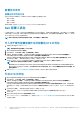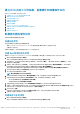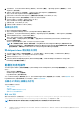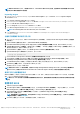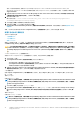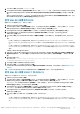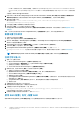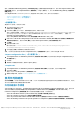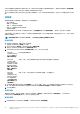Users Guide
1. 单击 View(查看)以查看现有 raidcfg.ini 文件。
2. 在 Configuration File Editor(配置文件编辑器)窗口中,编辑 raidcfg.ini 文件,选择 Save these changes to the existing
file in the toolkit package when I click OK(单击“确定”时保存对工具包软件包中现有文件的这些更改)选项并单击 OK(确
定)。
使用以上所列的任何选项创建 .ini 文件后,单击 Apply in the Task Sequence Editor(在任务序列编辑器中应用)窗口。将创
建 Set RAID Config (ini file)(设置 RAID 配置 [ini 文件])的任务序列。
使用 XML 输入配置系统 BIOS
要使用 XML 输入配置系统 BIOS,请执行以下操作:
1. 右键单击任务序列并单击 Edit(编辑)。
2. 在 Task Sequence Editor(任务序列编辑器)的左侧,在 Configure Hardware(配置硬件) > Step 1(步骤 1)下,单击 Set
BIOS Config (xml file)(设置 BIOS 配置 [xml 文件]) > Action Settings(操作设置)选项卡。
3. 从 Configuration action type(配置操作类型)下拉列表中,选择 BIOS Config (xml file)(BIOS 配置 [xml 文件])。
4. 从 Configuration file / Command line parameters(配置文件/命令行参数)下拉列表中,选择 syscfg_xml.xml。
将启用 View(查看)按钮。
5. 单击 View(查看)以在 Configuration File Editor(配置文件编辑器)中打开 XML 文件。按所需配置进行修改,并保存该文
件。
有关
• Dell 第 12 代系统中的 ini 文件格式的信息,请参阅 Dell OpenManage Deployment Toolkit Version 4.4 Command Line Interface
Reference Guide
(
Dell OpenManage Deployment Toolkit
版本
4.4
命令行界面
参
考指南)
中的 Sample File Formats(示例文件格
式),
• Dell 第 13 代系统中的 ini 文件格式的信息,请参阅 Dell OpenManage Deployment Toolkit Version 5.0.1 Command Line Interface
Reference Guide
(
Dell OpenManage Deployment Toolkit
版本
5.0.1
命令行界面
参
考指南)
中的 Sample File Formats(示例文件
格式),
该指南位于 Dell.com/support/manuals。
6. 选择 Save to a file in the toolkit package for this custom action when I click OK(单击“确定”时针对此自定义操作保存到工
具包软件包中的文件),单击 OK(确定)以保存更改并返回 Task Sequence Editor(任务序列编辑器),然后单击 OK(确
定)。
7. 将文件保存至默认目录。
默认目录的示例:\\<site server hostname>\sms_<site code>\OSD\lib\Packages\Deployment\Dell
\PowerEdge\DTK\Template\Configs\Syscfg。
8. 单击 Apply(应用)将编辑后的文件保存到任务序列。
9. 从 Action:(操作:)下拉式菜单中选择 Set(设置)。
Configuration file/Command line parameters(配置文件/命令行参数)字段将启用。有关更多信息,请参阅配置文件/命令行
参数选项。
或者,可以从下拉列表中选择 <Create configuration file>(<创建配置文件>)选项,从头开始创建 XML 文件。
使用 XML 输入配置 iDRAC 7 和 iDRAC 8
要使用 XML 输入配置 iDRAC 7 和 iDRAC 8,请执行以下操作:
1. 右键单击任务序列并单击 Edit(编辑)。
2. 在 Task Sequence Editor(任务序列编辑器)的左侧,在 Configure Hardware(配置硬件) > Step 1(步骤 1)下,单击 set
iDRAC7 Config (xml file)(设置 iDRAC7 配置 [xml 文件]) > Action Settings(操作设置)选项卡。
对于 iDRAC 8,单击 Configure Hardware(配置硬件) > Step 1(步骤 1),然后单击 set iDRAC8 Config (xml file)(设置
iDRAC8 配置 [xml 文件]) > Action Settings(操作设置)
3. 从 Configuration action type(配置操作类型)下拉列表中,选择 iDRAC 7 Config (xml file)(iDRAC 7 配置 [xml 文件])。
对于 iDRAC 8,选择 iDRAC 8 Config (xml file)(iDRAC 8 配置 [xml 文件])选项。
4. 从 Configuration file / Command line parameters(配置文件/命令行参数)下拉列表中,选择 idrac_xml.xml。
将启用 View(查看)按钮。
5. 单击 View(查看)打开 XML 文件。按所需配置进行修改,并保存该文件。
有关
• Dell 第 12 代系统中的 ini 文件格式的信息,请参阅 Dell OpenManage Deployment Toolkit Version 4.4 Command Line Interface
Reference Guide
(
Dell OpenManage Deployment Toolkit
版本
4.4
命令行界面
参
考指南)
中的 Sample File Formats(示例文件格
式),
在
运行 Configuration Manager Version 1606、2012 SP2、2012 R2 SP1、2012 R2、2012 SP1 或 2012 的系统上使用 Dell Server
Deployment Pack
17