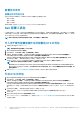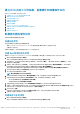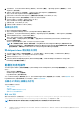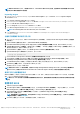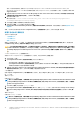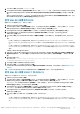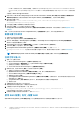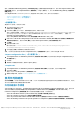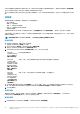Users Guide
注: 如果 EnableDHCP 为 true,则忽略 IPAddress、SubnetMask 和 IPGateway 的值,但使用 DNS 字段来设置 WinPE 和开
机自检 OSD 网络设置的 DNS 服务器。
Importing targets
1. In the left side of Configuration Manager, expand Assets and Compliance, right-click Devices, and select Import Computer
Information wizard.
2. Select Import computers using a file and click Next.
3. Enter the file path in the Import file text box or click Browse to navigate to the location where the file you want import is stored.
4. Select the This file has column headings check box.
5. From the Assign As drop-down list select Variable and click Next.
6. In the Choose Target Collection window, select the required option and click Next.
NOTE: If an existing device has the same name, it is over-written.
7. In the Summary window, review the content and click Next. The wizard imports the computers from the file and displays a
confirmation message.
创建用于部署操作系统的可引导介质
1. 在 Configuration Manager 左侧,右键单击 Task Sequences(任务序列),然后选择 Create Task Sequence Media(创建任务
序列介质)。
2. 在 Select Media(选择介质)窗口中,选择 Bootable Media(可引导介质)。
3. 选中 Allow unattended operating system deployment(允许无人参与操作系统部署)复选框,然后单击 Next(下一步)。
4. 在 Media Management(介质管理)、Media Type(介质类型)、Security(安全性)和 Boot Image(引导映像)窗口中,根
据主要环境选择选项,然后单击 Next(下一步)。
5. 在 Customization(自定义)窗口中,选中 Enable prestart command(启用预启动命令)复选框。
6. 在 Command line input(命令行输入)文本框中,输入以下命令。
cscript.exe UpdateNI.vbs
7. 选中 Include files in the prestart command(在预启动命令中包括文件)复选框。
8. 单击 Package(软件包)旁边的 Set(设置)以选择 Dell PowerEdge Deployment(Dell PowerEdge 部署) > Dell
PowerEdge Startup Network Setting(Dell PowerEdge 启动网络设置)软件包。
9. 单击 Distribution point(分发点)文本框旁边的 Browse(浏览)以选择相应的分发点,然后单击 Next(下一步)。
10. 在 Summary(摘要)窗口中,检查内容并单击 Next(下一步)。
将创建可引导介质,并显示一条确认消息。
注
: 如果向 MACIPMAP.csv 添加新条目,则将 PowerEdge Startup Network Setting-<Sitecode>(PowerEdge 启动网络设
置-<Sitecode>)更新为 Distribution Point and create a new task sequence media(分发点并创建新任务序列介质)。
使用可引导介质部署操作系统
操作系统部署是无人参与的,除非任务序列中的任务需要人工干预。例如,如果在任务序列中未提供 Windows 序列号,则在部署过
程中,Windows 操作系统会等待输入序列号。
注
: 您可以为 .CSV 文件中输入的所有服务器使用相同的可引导介质,前提是您在站点服务器上的任务序列中选择相应的驱动程
序包。
配置系统 BIOS
1. 右键单击任务序列并单击编辑。
2. 从 Task Sequence Editor(任务序列编辑器)的左侧,在 Configure Hardware(配置硬件) > Step 1(步骤 1)下,单击 Set
BIOS Config (ini file)(设置 BIOS 配置 [ini 文件]) > Action Settings(操作设置)选项卡。
3. 从 Configuration action type(配置操作类型)下拉列表中,选择 BIOS Config (ini file)(BIOS 配置 [ini 文件])。
将启用 View(查看)按钮。
注
: 如果要使用 CLI 选项配置系统,也可选择 BIOS Config (command line)(BIOS 配置 [命令行])。有关 CLI 选项使用方
法的更多信息,请参阅命令行选项。
4. 单击 View(查看)打开 .ini 文件。按所需配置进行修改,并保存该文件。
在
运行 Configuration Manager Version 1606、2012 SP2、2012 R2 SP1、2012 R2、2012 SP1 或 2012 的系统上使用 Dell Server
Deployment Pack
15