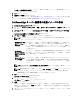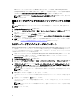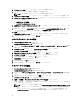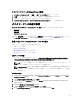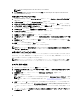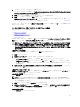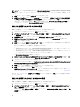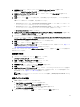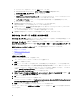Users Guide
タスクシーケンスへの Diskpart Clean の追加
1. タスクシーケンスエディタ で、追加 → 一般 → コマンドライン とクリックします。
2. 名前 テキストボックスに、コマンドラインの名前として
Diskpart Clean
と入力します。
3. 入力コマンドラインオプション diskpartclean.bat を選択します。
4. Dell PowerEdge Deployment → Dell PowerEdge Custom Reboot Script 2.1 パッケージを選択します。
タスクシーケンス処置の設定
タスクシーケンスエディタ で PowerEdge サーバー設定 を選択すると、次のタブが表示されます。
• 処置設定
• 変数置換
• ログ / リターンファイル
本項では、処置設定 タブについて説明します。変数置換 タブに関する情報は、変数置換を参照してくださ
い。ログ / リターンファイル タブに関する情報は、ログ / リターンファイルを参照してください。
静的 IP ネットワークでのタスクシーケンスの導入
タスクシーケンスの導入には、次の手順が必要です。
• .CSV ファイルの準備
• ターゲットのインポート
• OS 導入用のブータブルメディアの作成
• OS 導入用のブータブルメディアの使用
.CSV ファイルの準備
各ターゲットに行を追加することによって、C:\Program Files\Microsoft Configuration Manager\OSD\Lib
\Packages\Deployment\Dell\PowerEdge\NetworkSetting\Samples\MACIPMap.csv にある CSV ファイルをアッ
プデートします。
メモ: 各ターゲットの MAC アドレスが、接続済みかつネットワーク上でアクティブなターゲットの
NIC ポートの MAC アドレスと一致していることを確認します。
メモ: EnableDHCP が true の場合、IPAddress、SubnetMask、および IPGateway の各値は無視されます
が、DNS フィールドは WinPE および ポスト OSD ネットワーク設定の両方の DNS サーバーの設定に
使用されます。
Importing targets
1. In the left side of Configuration Manager, expand Assets and Compliance, right-click Devices, and select Import
Computer Information wizard.
2. Select Import computers using a file and click Next.
3. Enter the file path in the Import file text box or click Browse to navigate to the location where the file you want
import is stored.
4. Select the This file has column headings check box.
5. From the Assign As drop-down list select Variable and click Next.
6. In the Choose Target Collection window, select the required option and click Next.
15