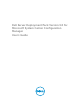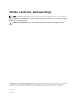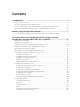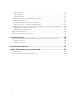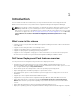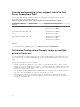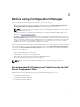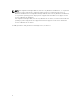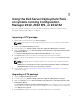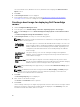Users Guide
3
Using the Dell Server Deployment Pack
on systems running Configuration
Manager 2012, 2012 SP1, or 2012 R2
This section provides information on how to use Dell Server Deployment Pack on systems running
Configuration Manager 2012, 2012 SP1, or 2012 R2.
Importing a DTK package
1. Download the latest DTK cab file from dell.com/support.
NOTE: Make sure that you import a DTK Package from the site server and not from the admin
console.
2. Launch the Configuration Manager Console.
3. In the left pane, select Software Library > Overview > Application Management > Packages.
4. Right-click Packages and select Dell PowerEdge Server Deployment > Launch Deployment Toolkit
Configuration Wizard.
The Dell PowerEdge Deployment ToolKit Configuration Wizard screen is displayed.
5. Click Browse and navigate to the DTK self-extractable zip file that you downloaded.
The selected DTK version, Windows PE version, and architecture is displayed under DTK selected for
import.
NOTE: If the WinPE drivers are already installed on this system, then the following message is
displayed:
WinPE drivers are already present on this system, importing Cab file will be overwriting the
existing WinPE drivers. Are you sure you wannt to continue?
6. Follow steps 4 to 8 in the Creating a Boot Image for Deploying Dell PowerEdge Serverssection for
creating a boot image.
Upgrading a DTK package
1. Launch Configuration Manager Console.
2. In the left pane, select Software Library > Overview > Application Management > Packages.
3. Right-click Packages and select Dell PowerEdge Server Deployment > Launch Deployment Toolkit
Configuration Wizard.
The PowerEdge Deployment ToolKit Configuration Wizard screen is displayed. If there is an existing
DTK package on the server, then the DTK version, Windows PE version, and architecture is displayed
under DTK present on system.
4. Click Browse and navigate to the DTK self-extractable zip file that you downloaded.
9