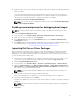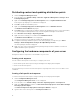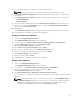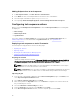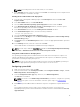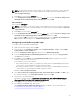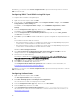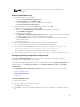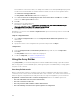Users Guide
For information on the ini file format, see “Sample File Formats” in the Dell OpenManage Deployment
Toolkit Version 4.4 Command Line Interface Reference Guide. You can access the guide from this
URL: www.dell.com/support/Manuals.
The Array Builder <XML filename>.xml window is displayed.
3. Select Save to a file in the toolkit package for this custom action when I click OK and click OK to
return to the Task Sequence Editor window.
4. Click OK.
5. Save the file in the default directory.
An example of default directory: \\<site server hostname>\sms_<site code>\OSD\lib\Packages
\Deployment\Dell\PowerEdge\DTK\Template\Configs\Raidcfg.
6. Click Apply to save the edited file to the task sequence.
Alternatively, you can select the <Create configuration file> option from the drop-down to create a .ini
file from the start.
<Import configuration file>
1. Select <Import configuration file> from the Configuration file/Command line parameters drop-
down menu.
2. Click Import.
3. Specify the location of the configuration file you want to import and click Open.
<sample.xml>
1. From the Configuration file / Command line parameters drop-down list, select <sample.xml>.
2. Click View.
The Array Builder wizard for the sample.xml is displayed.
3. To edit the sample.xml, see <Create configuration file>.
Using the Array Builder
Using Array Builder, you can define arrays/disk sets with all available RAID settings, logical drives/virtual
disks of varying sizes or use all available space, and assign hot spares to individual arrays or assign global
hot spares to the controller.
How Array Builder works
When you run the task sequence on a target server, the array configuration utility detects the existing
controller(s) on the server as well as the disks attached to each controller. The custom action then tries to
match the physical configuration(s) the utility detected to the logical configurations you selected in the
Array Builder- <xml file name>.xml > Controller Configuration window. The available options are:
• Select the embedded controller (on the motherboard)
• Select the controller located in slot
• Select any controller with <number of disks> disks attached
• Select all remaining controllers in the system regardless of configuration
20