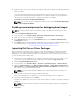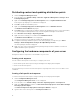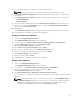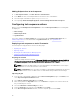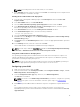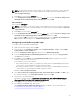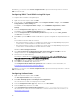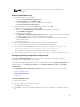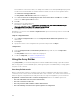Users Guide
8. Right-click each of the newly created boot images and perform the update and manage distribution
points operations.
The drivers imported from DTK are injected into WinPE. This process depends on the Microsoft
System Center Configuration Manager and ADK. It is recommended that you read the limitations
documented for these products before creating a boot image. For example,
technet.microsoft.com/en-us/library/hh825070.aspx
NOTE: You can view the DTK configuration details only by using the PowerEdge Deployment
ToolKit Configuration Wizard.
Enabling command prompt for debugging boot images
NOTE: To debug the task sequence workflow or failure in the WinPE environment, press <F8>.
1. Launch Configuration Manager Console.
2. In the left pane, select Software Library > Overview > Operating Systems > Boot Images.
3. Right-click on the boot image and select Properties.
4. In the Properties window, select the Customization tab and select Enable Command Prompt
(testing only) check box.
5. Click Apply, and proceed with distribute and update the boot image to the SCCM distribution point.
For more information, see Distributing Content and Updating Distribution Points.
Importing Dell Server Driver Packages
Dell Server Deployment Pack provides a wizard to create driver packages in Configuration Manager,
based on the server-operating system combination from the drivers available in the Dell Systems
Management Tools and Documentation DVD. These packages are used in the task sequences that are
used for operating system deployment.
1. Insert the Dell Systems Management Tools and Documentation DVD version 6.2 (or later) in your
system drive. You can download the latest ISO image of the DVD from support.dell.com.
2. Launch Configuration Manager Console.
3. In the left pane, select Software Library → Overview → Operating Systems → Driver Packages.
4. Right-click Driver Packages, select Dell Server Driver Package → Import Dell PowerEdge Server
Driver Packages. The Dell PowerEdge Server Driver Package Import Wizard is displayed asking for
the location of the Systems Management DVD.
NOTE: If you have downloaded an ISO image, then create a physical disk or mount it on a
virtual drive.
5. Select the drive in which you inserted the DVD and click Next.
A list of driver packages for a combination of servers and operating systems is displayed.
6. Select the required packages and click Finish.
A progress bar displays the status of the import. After the import is complete, the import summary is
displayed.
NOTE: The import of drivers may take more time and the progress bar may not be updated
immediately.
7. Click Close.
11