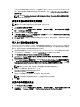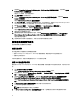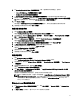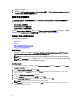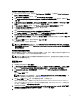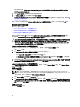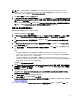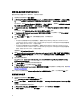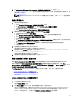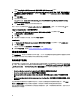Users Guide
使用 XML 输入配置 iDRAC 7 和 iDRAC 8
要使用 XML 输入配置 iDRAC 7 和 iDRAC 8,请执行以下操作:
1. 右键单击任务序列并单击 Edit(编辑)。
2. 在 Task Sequence Editor(任务序列编辑器)的左侧,在 Configure Hardware(配置硬件) → Step 1(步骤
1)下,单击 set iDRAC7 Config (xml file)(设置 iDRAC7 配置 [xml 文件]) → Action Settings(操作设置)选项
卡。
对于 iDRAC 8,单击 Configure Hardware(配置硬件) → Step 1(步骤 1),然后单击 set iDRAC8 Config (xml
file)(设置 iDRAC8 配置 [xml 文件]) → Action Settings(操作设置)
3. 从 Configuration action type(配置操作类型)下拉列表中,选择 iDRAC 7 Config (xml file)(iDRAC 7 配置 [xml
文件])。
对于 iDRAC 8,选择 iDRAC 8 Config (xml file)(iDRAC 8 配置 [xml 文件])选项。
4. 从 Configuration file / Command line parameters(配置文件/命令行参数)下拉列表中,选择 idrac_xml.xml。
将启用 View(查看)按钮。
5. 单击 View(查看)打开 XML 文件。按所需配置进行修改,并保存该文件。
有关
• Dell 第 12 代系统中的 XML 文件格式的信息,请参阅
Dell OpenManage Deployment Toolkit Version 4.4
Command Line Interface Reference Guide
(Dell OpenManage Deployment Toolkit 版本 4.4 命令行界面参考
指南)中的 Sample File Formats(示例文件格式),
• Dell 第 13 代系统中的 XML 文件格式的信息,请参阅
Dell OpenManage Deployment Toolkit Version 4.4
Command Line Interface Reference Guide
(Dell OpenManage Deployment Toolkit 版本 4.4 命令行界面参考
指南)中的 Sample File Formats(示例文件格式),
该指南位于 dell.com/support/manuals。
6. 选择 Save to a file in the toolkit package for this custom action when I click OK(单击“确定”时针对此自定义
操作保存到工具包软件包中的文件)以保存更改并返回 Task Sequence Editor(任务序列编辑器),然后单
击 OK(确定)。
7. 将文件保存至默认目录。
默认目录的示例:\\<site server hostname>\sms_<site code>\OSD\lib\Packages\Deployment\Dell\PowerEdge
\DTK\Template\Configs\Syscfg。
8. 单击 Apply(应用)将编辑后的文件保存到任务序列。
9. 从 Action:(操作:)下拉式菜单中选择 Set(设置)。
Configuration file/Command line parameters(配置文件/命令行参数)字段将启用。有关更多信息,请参阅配
置文件/命令行参数选项。
或者,可以从下拉列表中选择 <Create configuration file>(<创建配置文件>)选项,从头开始创建 XML 文件。
配置设置引导顺序
1. 右键单击任务序列并单击 Edit(编辑)。
将显示 Task Sequence Editor(任务序列编辑器)窗口。
2. 依次单击 Add(添加) → Dell Deployment(Dell 部署) → PowerEdge Server Configuration(PowerEdge 服务
器配置
)。
将加载 Dell 服务器部署的自定义操作。
3. 从 Configuration action type(配置操作类型)下拉列表中,选择 Boot Order(引导顺序)。
4. 从 Action(操作)下拉列表中,选择 Set(设置)。
18