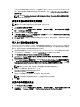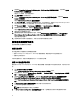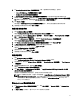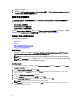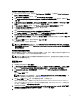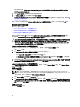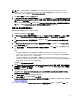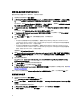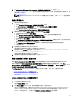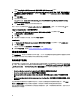Users Guide
默认目录的示例:\\<site server hostname>\sms_<site code>\OSD\lib\Packages\Deployment\Dell\PowerEdge
\DTK\Template\Configs\Syscfg。
7. 单击 Apply(应用)将编辑后的文件保存到任务序列。
8. 从 Action:(操作:)下拉式菜单中选择 Set(设置)。
Configuration file/Command line parameters(配置文件/命令行参数)字段将启用。有关更多信息,请参阅配
置文件/命令行参数选项。
或者,可以从下拉列表中选择 <Create configuration file>(<创建配置文件>)选项,以从头开始创建 .ini 文件。
配置文件或命令行参数选项
可以从三个选项中选择:
• <Create configuration file>(<创建配置文件>)
• <Import configuration file>(<导入配置文件>)
• Edit <syscfg.ini>(编辑 <syscfg.ini>)
使用以上任何选项创建 .ini 文件后,单击 Apply in the Task Sequence Editor(在任务序列编辑器中应用)窗口。
此时将创建 Set BIOS Config (ini file)(设置 BIOS 配置 [ini 文件])的任务序列。
小心: 在软件包中更新或保存新文件时,它不会在其所有分发点上自动更新。为确保新文件对于需要它的
系统可用,您必须通过 Software Distribution(软件分发)→ Packages(软件包)→ Dell PowerEdge
Deployment(Dell PowerEdge 部署)→ Dell PowerEdge Deployment ToolKit Integration <version> node(Dell
PowerEdge 部署工具包集成 <版本> node)更新分发点。
<Create configuration file>(<创建配置文件>)
当选择 <Create configuration file>(<创建配置文件>)选项时,将显示 Create(创建)按钮。
1. 单击 Create(创建)。
2. 在 Configuration File Editor(配置文件编辑器)中执行以下操作之一:
• 单击 Import File(导入文件)以从目录导入现有 .ini 文件。
• 在 Configuration File Editor(配置文件编辑器)字段中创建联机 .ini 文件并单击 OK(确定)。系统会提
示您将创建的 .ini 文件保存到您选择的本地驱动器或网络共享位置。
3. 如果选择 Save these changes to the existing file in the toolkit package when I click OK(单击“确定”时将这些
更改保存到工具包软件包中现有文件)选项,则单击 OK(确定)时配置将导出到文件。
<Import configuration file>(<导入配置文件>)
选择 <Import configuration file>(<导入配置文件>) 选项时,将显示 Import(导入)按钮。单击 Import(导入)
以导入现有的 .ini 文件。
编辑 <syscfg.ini>
这是示例 BIOS.ini 文件。
注: 有关 .ini 文件格式的信息,请参阅最新
Dell OpenManage Deployment Toolkit Command Line Interface
Reference Guide
(Dell OpenManage Deployment Toolkit 命令行界面参考指南)中的 Sample File Formats(示
例文件格式)部分。该指南位于 dell.com/support/manuals。
1. 单击 View(查看)以查看现有 syscfg.ini 文件。
2. 在 Configuration File Editor(配置文件编辑器)窗口中,编辑 syscfg.ini 文件,选择 Save these changes to the
existing file in the toolkit package when I click OK(单击“确定”时保存对工具包软件包中现有文件的这些更
改)选项并单击 OK(确定)。
编辑 <raidcfg.ini>
这是示例 raidcfg.ini 文件。
16